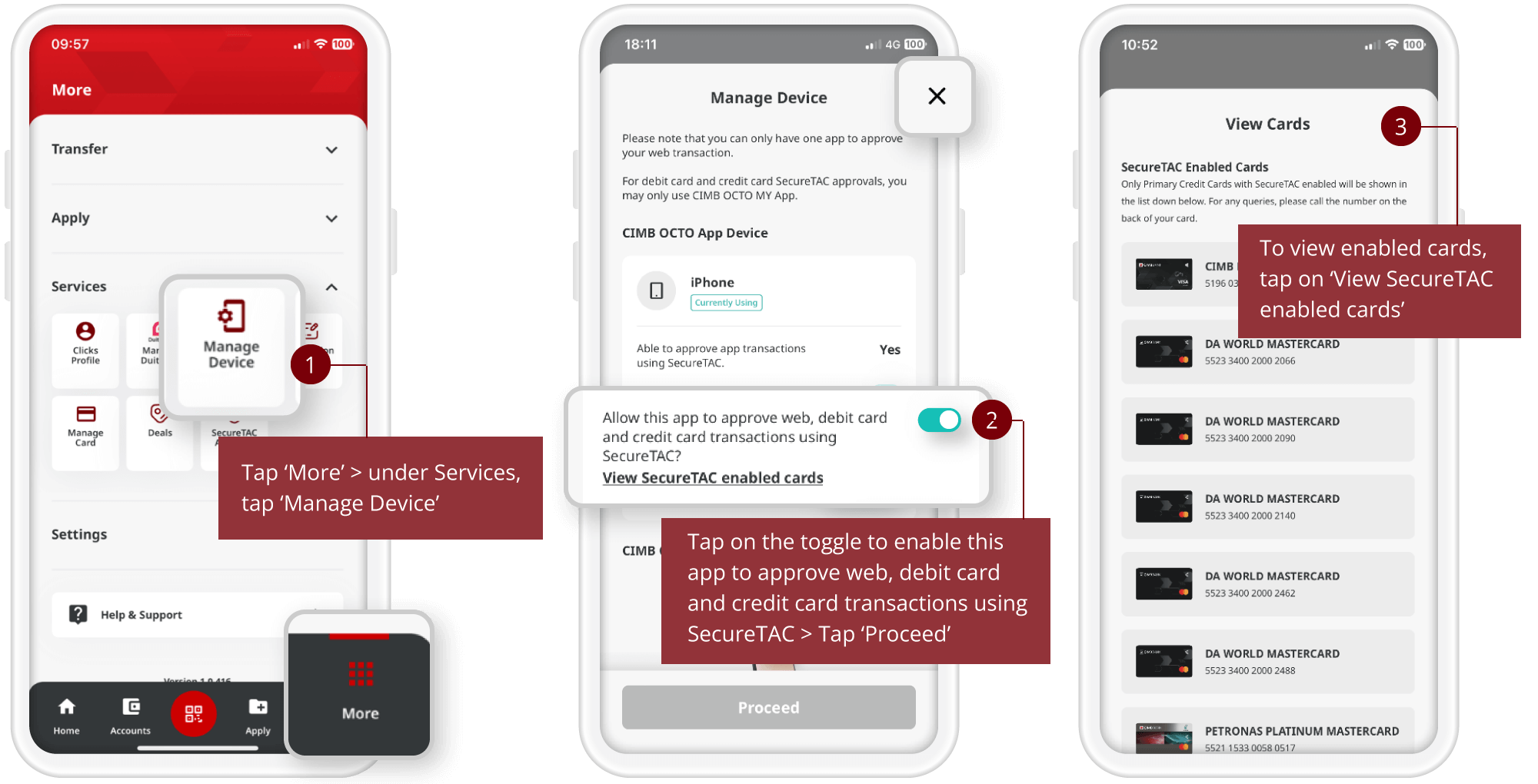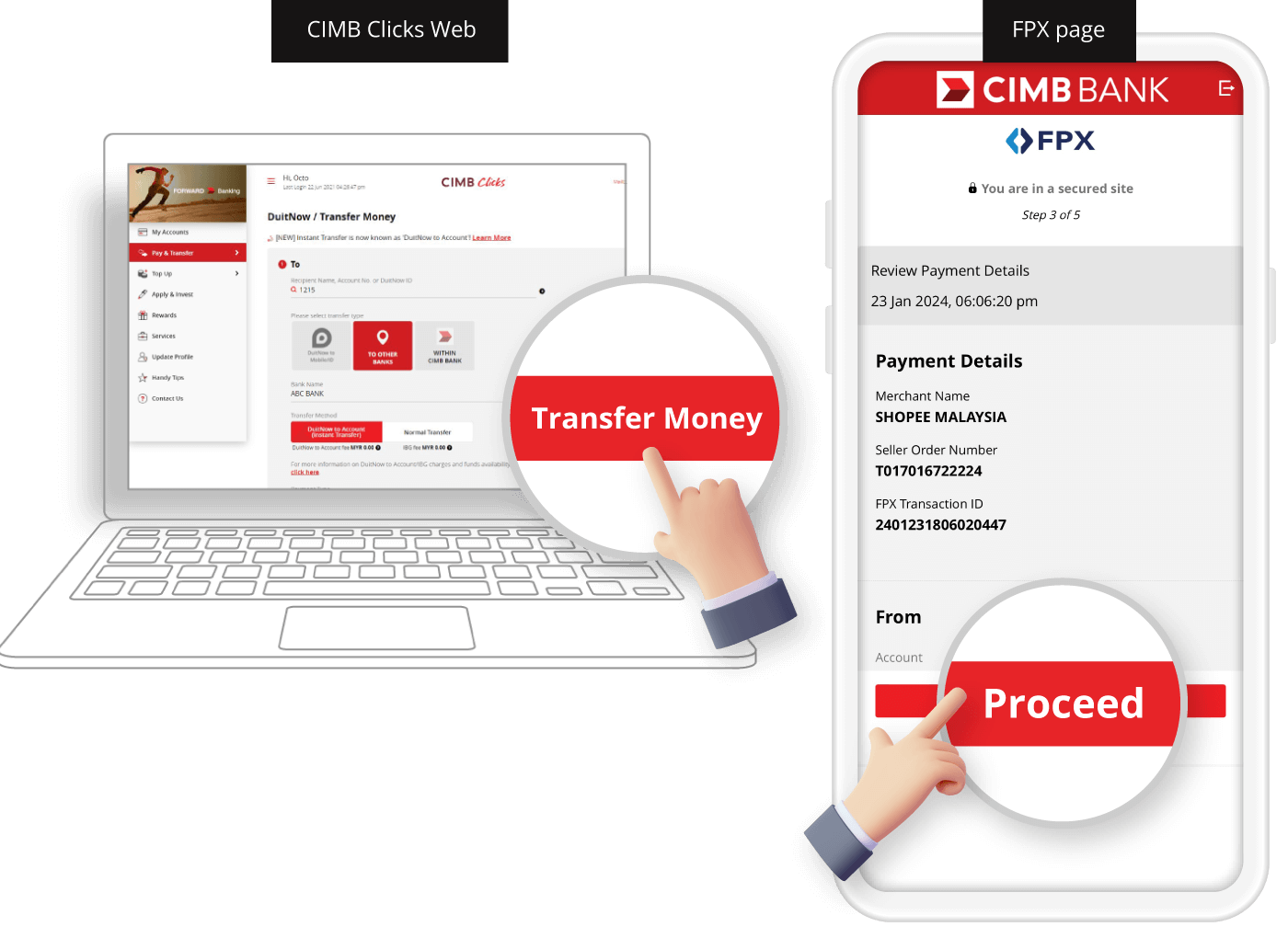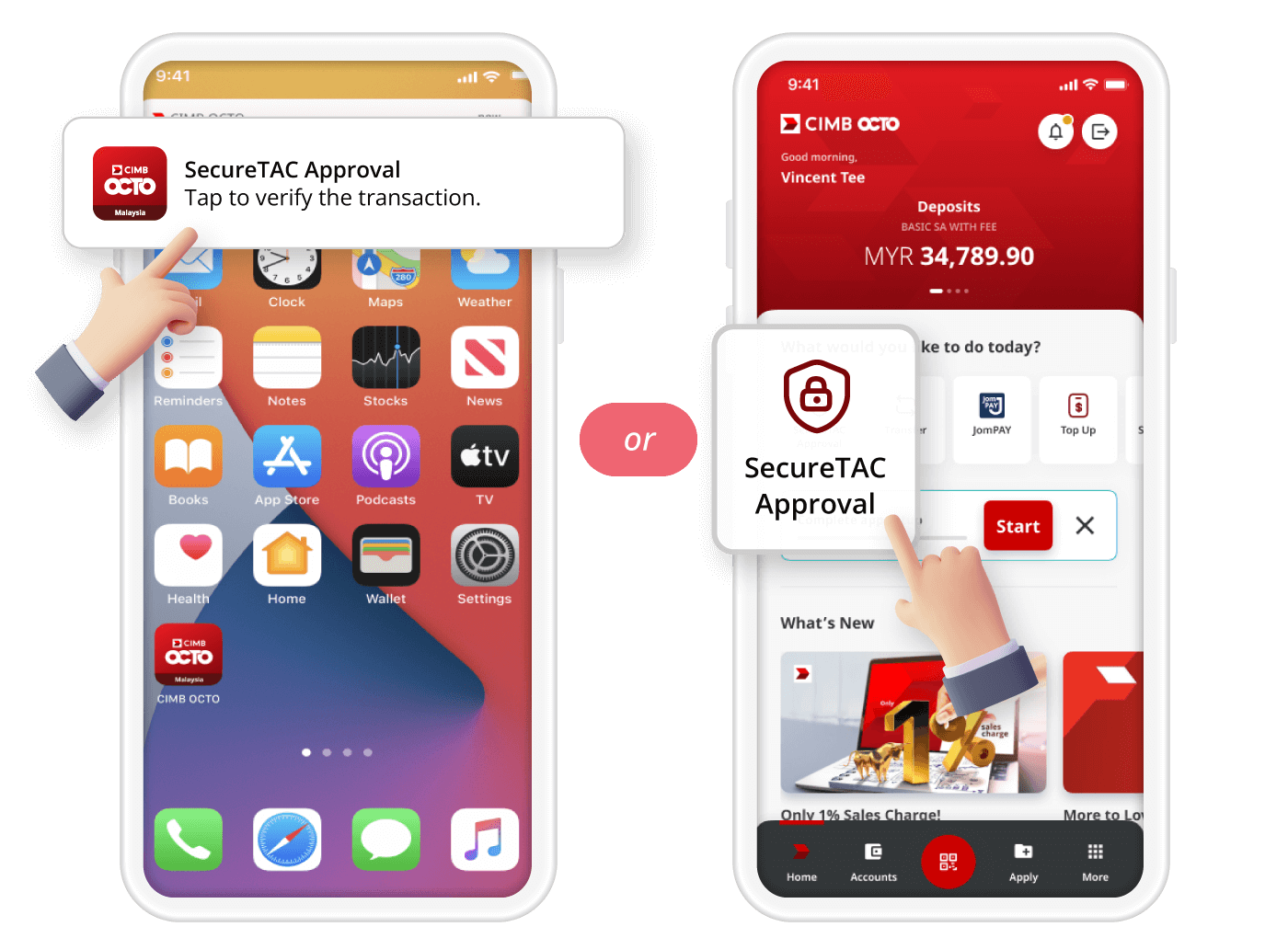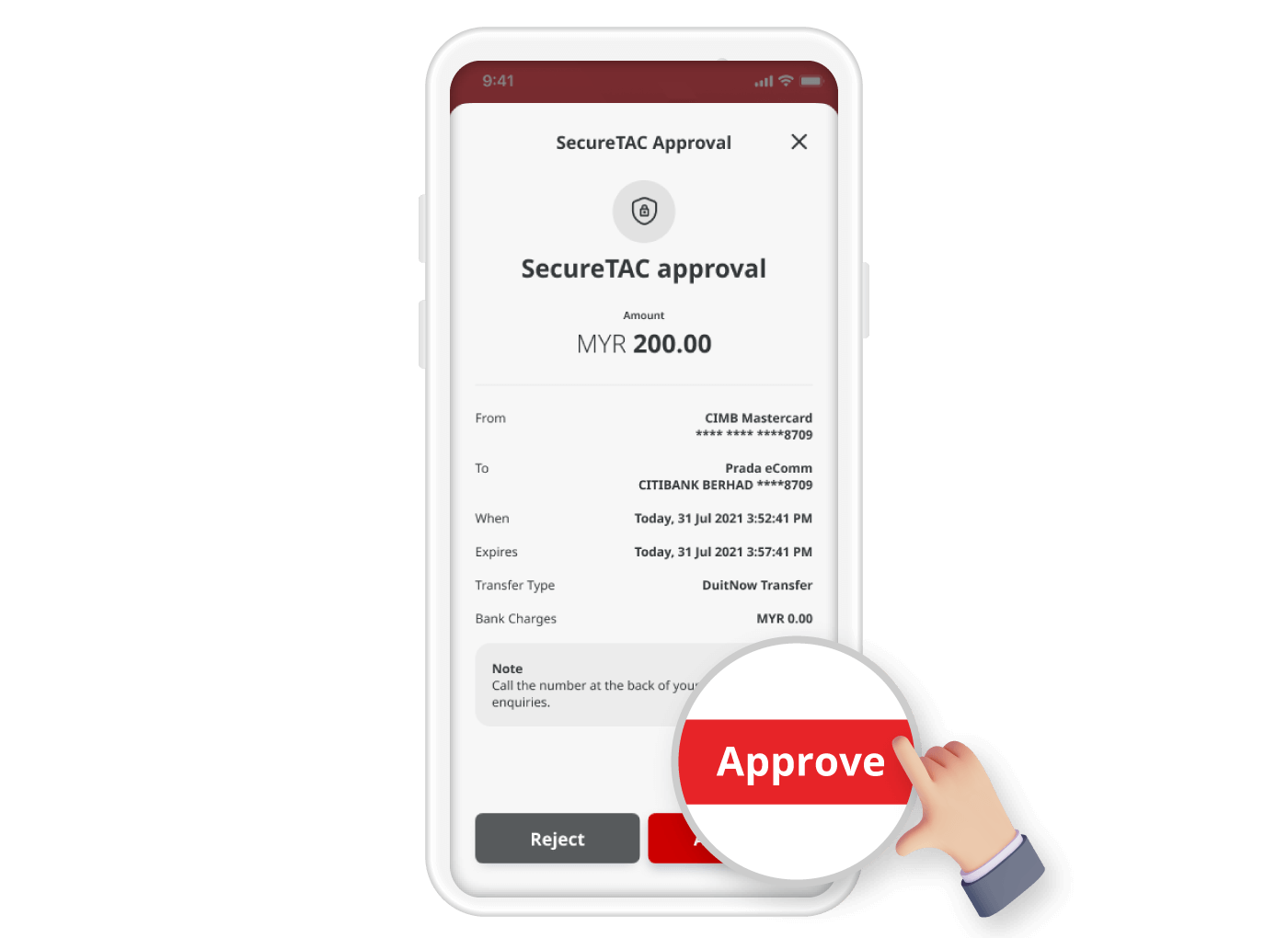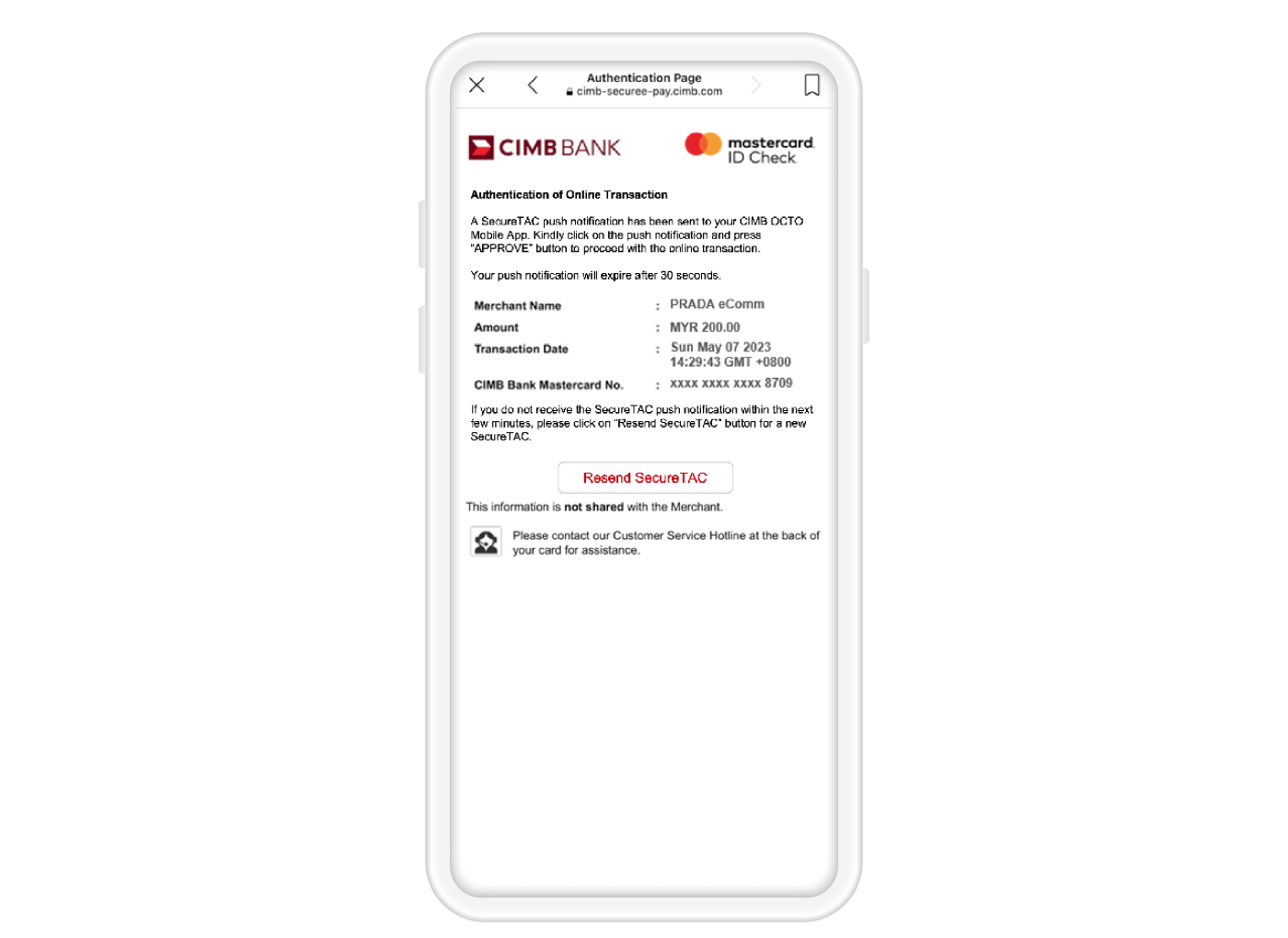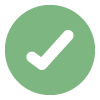
One-Tap Approval with SecureTAC
No more waiting for SMS and it works while you're abroad too! SecureTAC protects your transactions with enhanced encryption so that you can approve your web/app transaction right from your CIMB OCTO App or CIMB Clicks App quickly and safely.
| Approval Method | SecureTAC |
|---|---|
| Receive via | CIMB OCTO App or CIMB Clicks App |
| Transaction Type |
*Starting 20 May 2023, all CIMB Clicks transactions including FPX will require SecureTAC approval via CIMB OCTO App or CIMB Clicks App. This is part of our continuous efforts to further safeguard your online banking security against fraud, in line with the regulatory direction to combat financial scams. |
| How to Approve |
|
| Activation | One-time via CIMB OCTO App or CIMB Clicks App |
Not using CIMB OCTO App yet?
Download CIMB OCTO App now from the Apple App Store, Google Play Store or Huawei App Gallery to enjoy secure banking on the go and faster transaction approvals.
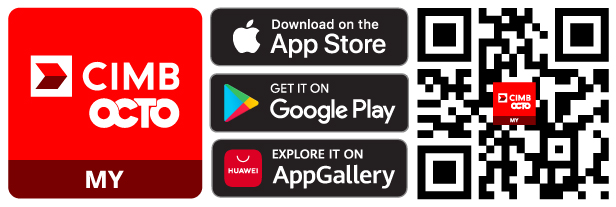
This QR code will direct you to a smart download link of our app (https://onelink.to/cimbocto) on respective app stores depending on your device OS, and you will not need to submit any personal identifiable information or data.

How to approve transaction with SecureTAC?

Want to switchover to CIMB OCTO App for SecureTAC?
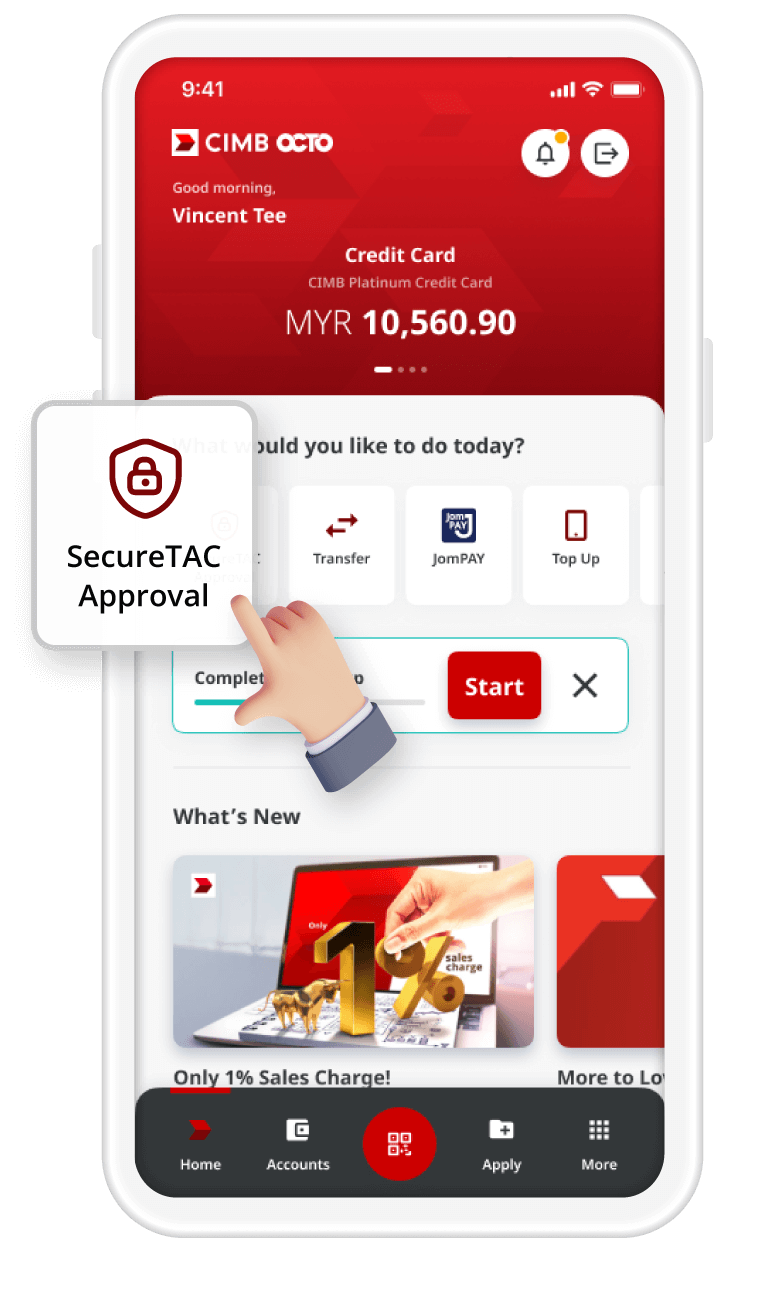
Step 1: Launch CIMB OCTO App, tap "SecureTAC Approval"
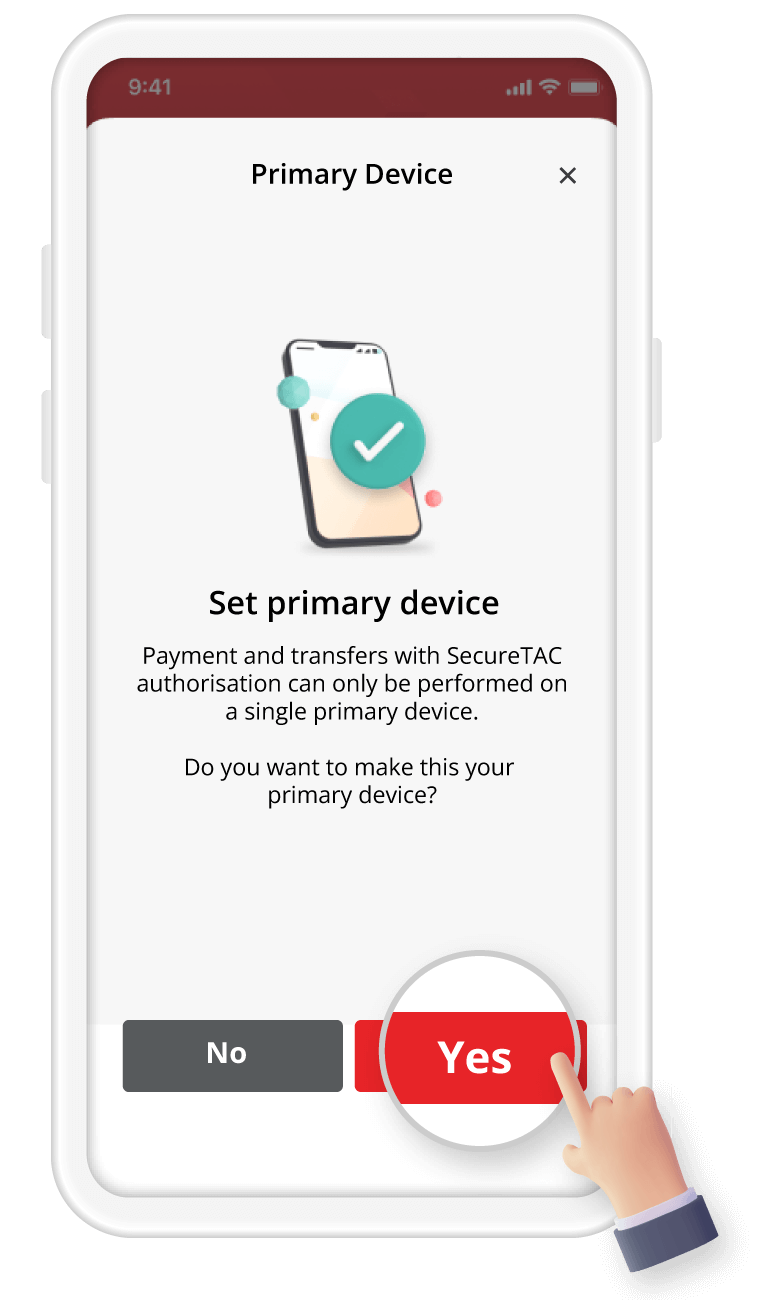
Step 2: Tap "Yes" to set the login device as primary to receive SecureTAC approval
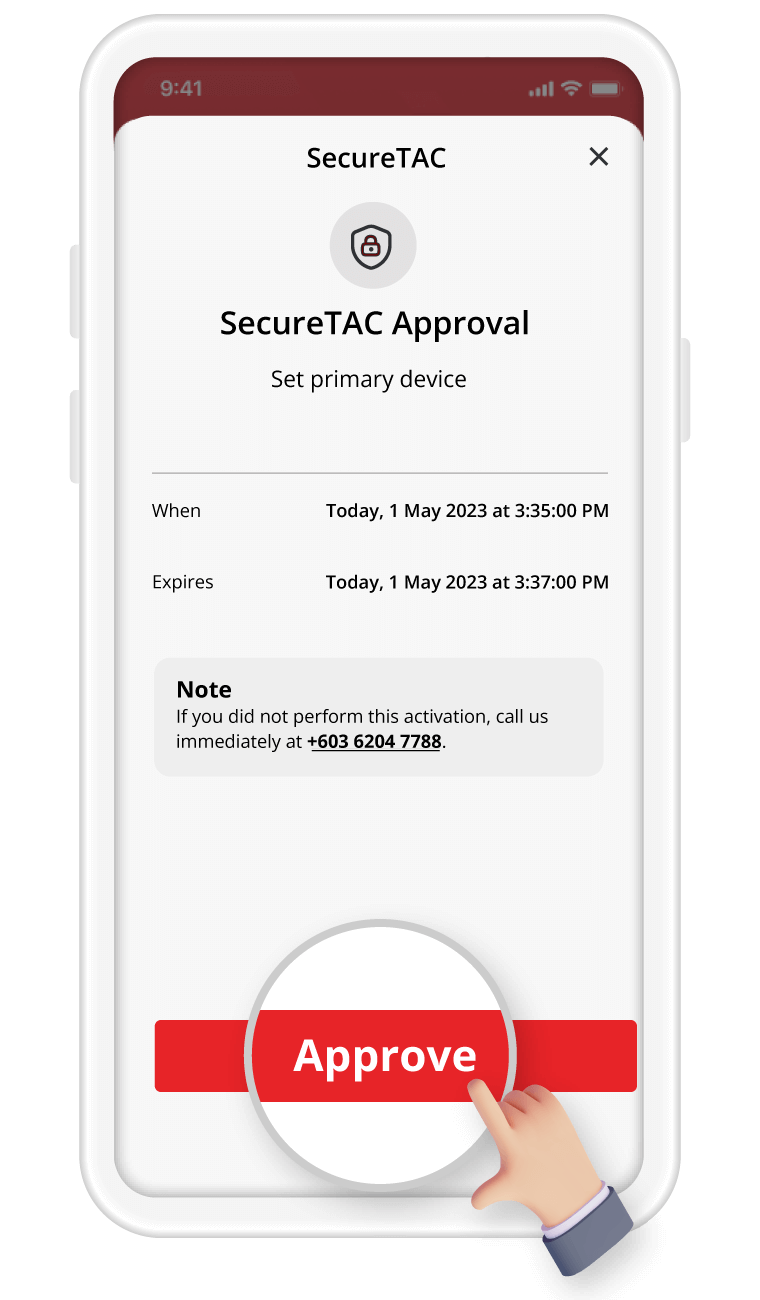
Step 3: On the SecureTAC approval page, tap "Approve" and you're done

Didn't receive your SecureTAC Approval on CIMB OCTO App?
Turn on your SecureTAC to receive push notification to approve web, debit card and credit card transactions
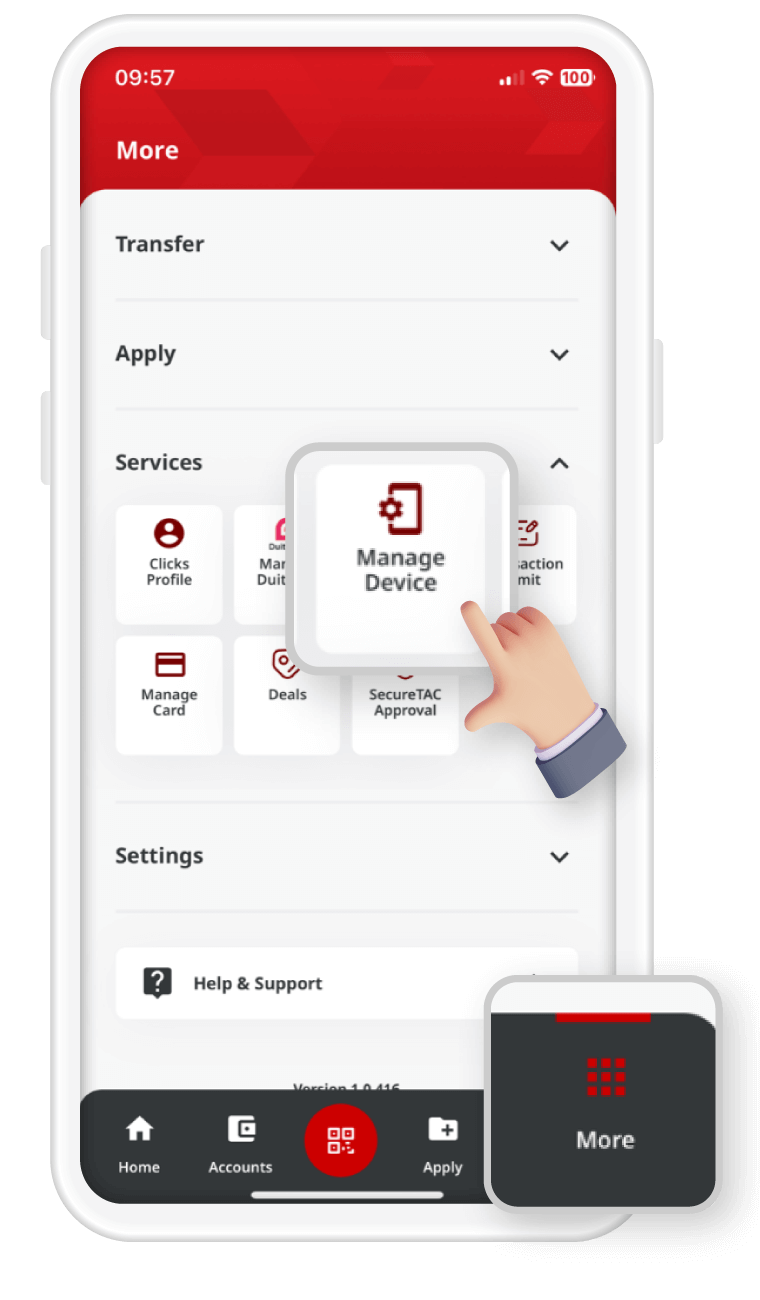
Step 1: Tap "More" › under Services, tap "Manage Device"
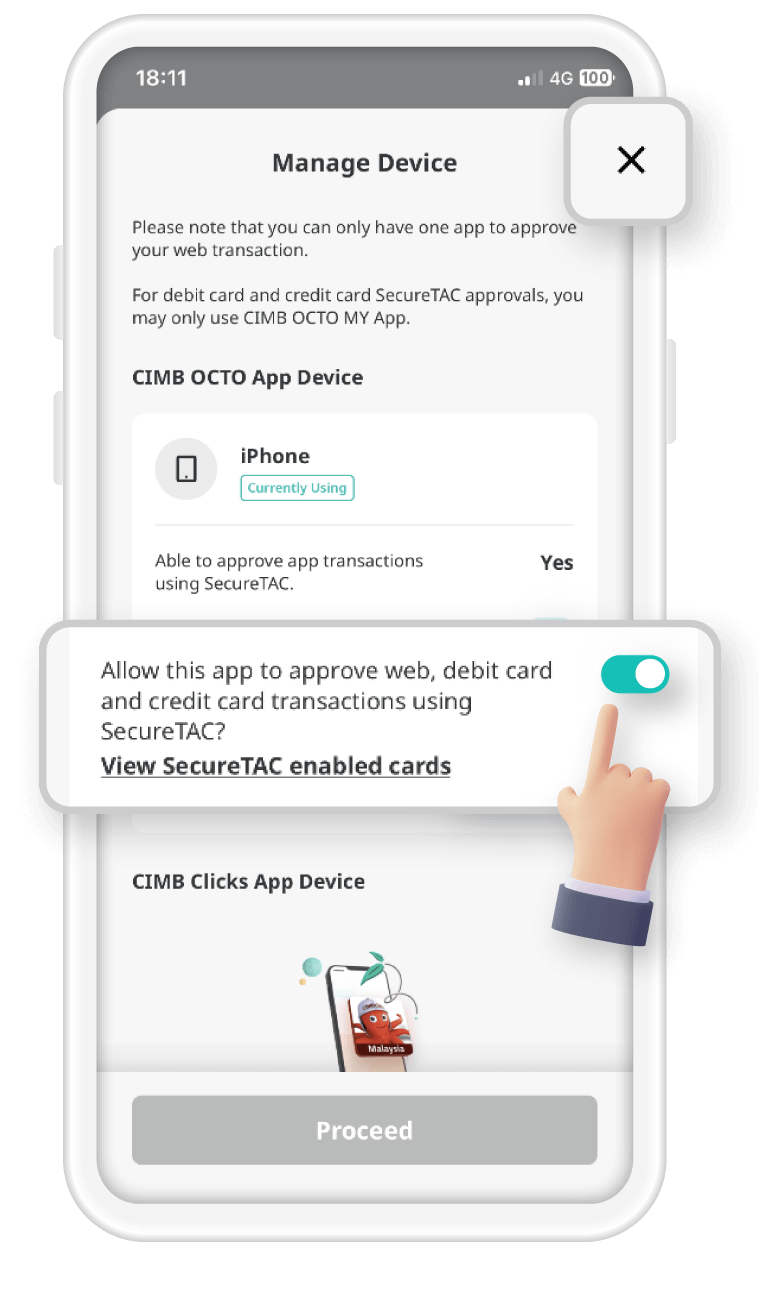
Step 2: Tap on the toggle to enable this app to approve web, debit card and credit card transactions using SecureTAC › tap "Proceed"

Frequently Asked Questions
- Click on the FPX logo at merchant's website or checkout page
- Select CIMB Clicks and you will be routed to CIMB Clicks Internet Banking login page
- Enter your login credentials.
- Tap on the SecureTAC notification sent to you via CIMB Clicks App / CIMB OCTO App OR log on to CIMB Clicks App / CIMB OCTO App and tap on the SecureTAC icon
- Tap "Approve" or "Reject" to proceed
- Once the transaction is approved, please proceed to continue with transaction at FPX transaction page. You will then be redirected to the merchant's receipt page.
SecureTAC is a security feature required for most CIMB Clicks transactions and CIMB Debit/Credit Card transaction. With SecureTAC, you can enjoy an easy and secure one-tap approval through the CIMB OCTO/CIMB Clicks App.
You will receive a SecureTAC notification on your primary device via CIMB Clicks app or CIMB OCTO App.
SecureTAC via Push Notification :
- Tap on the push notification on your ‹ device name ›
- Tap "Approve or Reject"
Did not receive SecureTAC?
- Open CIMB Clicks App
- Tap "SecureTAC" menu
- Tap "Approve or Reject"
OR, did not receive SecureTAC via CIMB OCTO?
- Open CIMB OCTO App
- Tap "SecureTAC Approval"
- Tap "Approve or Reject"
We have strengthened the security measures of our banking apps to only operate on fully supported and secure operating systems to ensure a safe banking environment.
Whilst these new measures may affect banking convenience, they are essential to safeguard and protect you from potential fraud and scams.
Still have questions? Click here to view our comprehensive FAQ
SecureTAC is a security feature required for most CIMB transactions. With SecureTAC, you can enjoy an easy and secure one-tap approval through the CIMB Clicks App or CIMB OCTO App instead of entering the six-digit SMS TAC.
Selected transactions with debit and credit card will require SecureTAC authentication such as Card Not Present (CNP) transactions which is only available on CIMB OCTO App.
Not yet a CIMB OCTO App user? Download the app from Apple App Store, Google Play Store or Huawei AppGallery.
You are not required to register your debit/credit card to use SecureTAC. It will be linked to your CIMB Clicks ID as long as:
- You are an active CIMB OCTO App user and your primary app is with CIMB OCTO App
- Your debit and/or credit card(s) have been linked to your CIMB Clicks ID.
Effective 20 February 2024, you will need to authenticate selected debit and credit card transactions using SecureTAC. To approve transactions using SecureTAC Card, please follow the steps below:
- Step 1: Proceed to make payment for your online purchase using your CIMB debit or credit card. A push notification will be sent to your primary device with CIMB OCTO App installed and activated.
- Step 2: Check your device and tap on the SecureTAC notification.
- Step 3: Verify the transaction and tap "Approve" or "Reject" to proceed.
If your debit/ credit card is linked to your CIMB Clicks ID and you are an active CIMB OCTO App.
You can authenticate your card transaction via SMS OTP during the activation period.
To approve transactions made with supplementary credit card transactions, an SMS OTP will be sent for authentication.
At the moment, only credit card transactions made via principal credit cards can be authenticated using SecureTAC on CIMB OCTO App.
- Step 1: Launch the CIMB OCTO App
- Step 2: Tap 'More' › under Services, tap 'Manage Device'
- Step 3: Tap 'View SecureTAC enabled cards'
*Note:
- If the toggle button is off (gray), it means SecureTAC has not been activated yet to approve web, debit card and credit card transactions.
- If the toggle button is on (green), it means SecureTAC has been activated to allow this app to approve web, debit card and credit card transactions.
- Tap on the top right (X) symbol to close the page
- To activate it, tap on the toggle button to turn on activation (green) for using SecureTAC › Tap on 'Proceed'