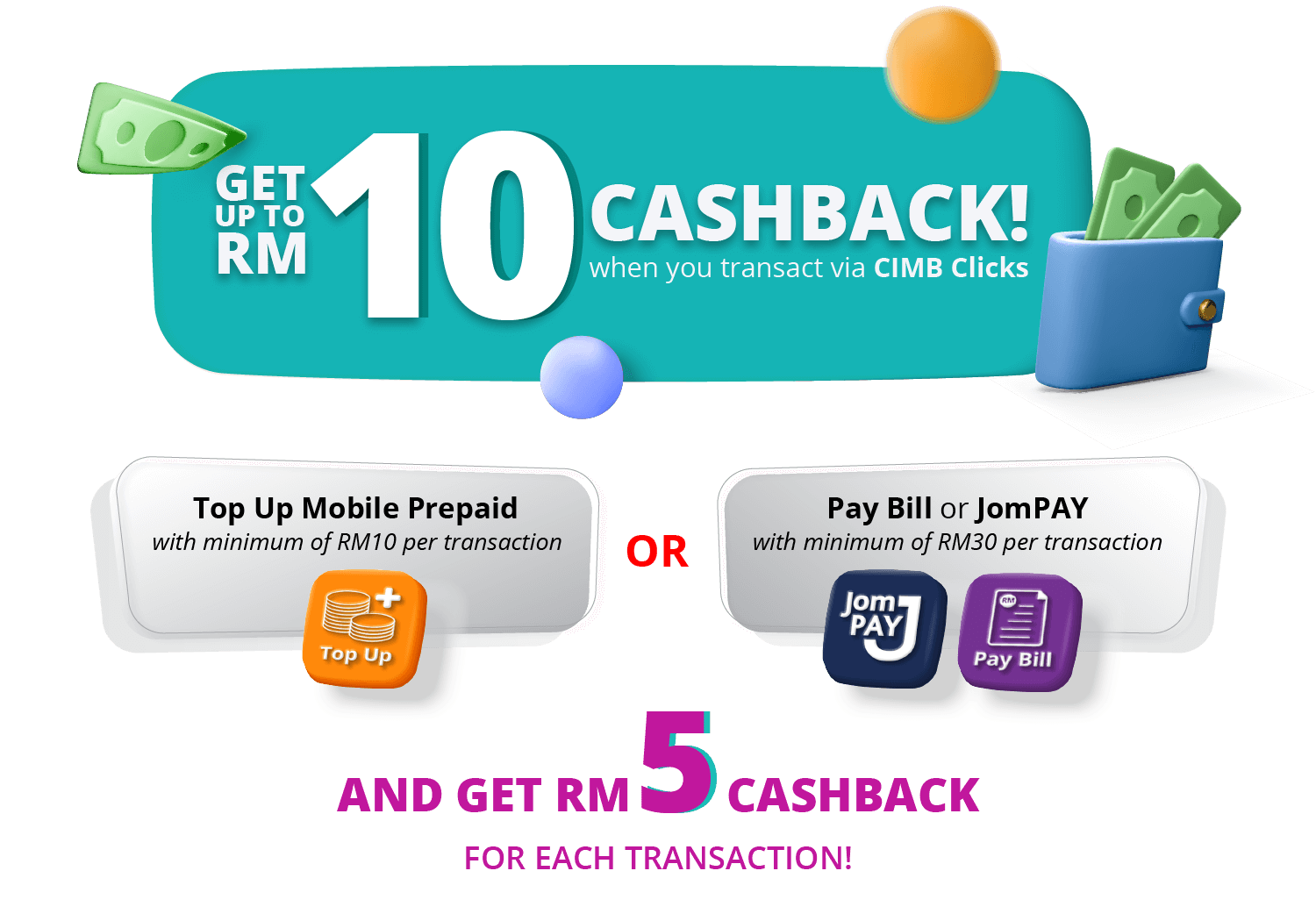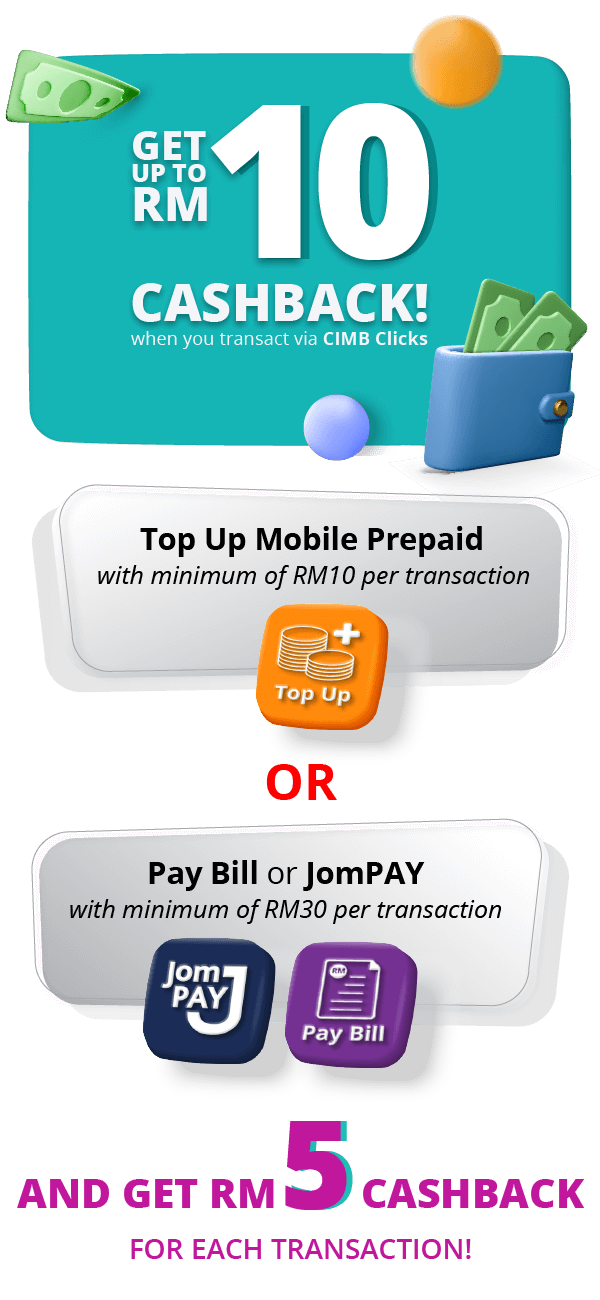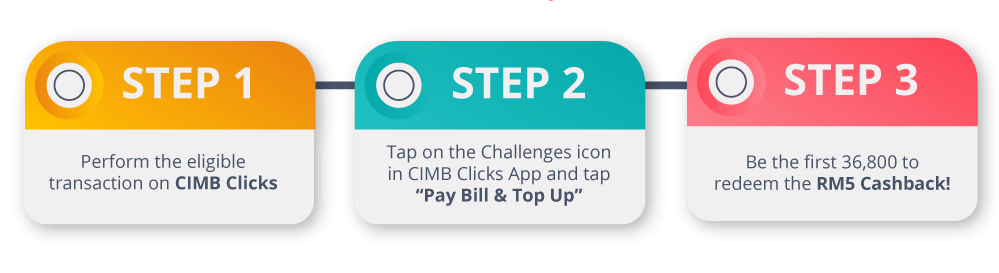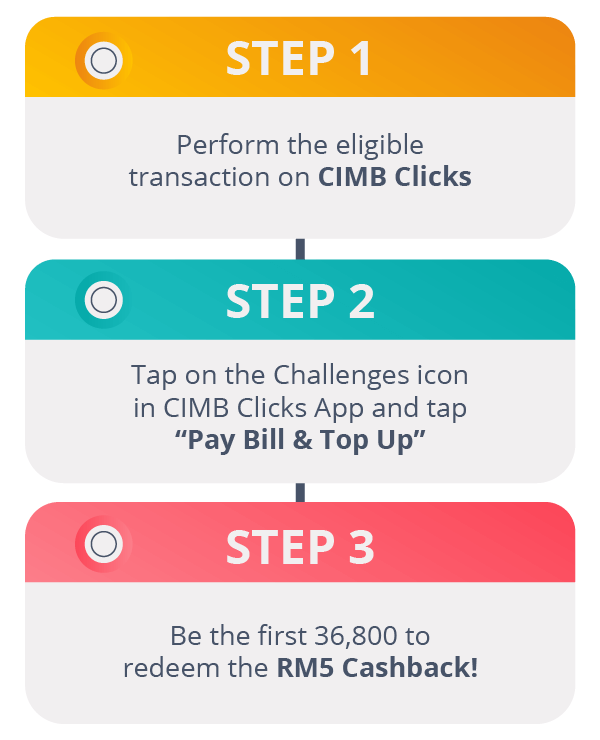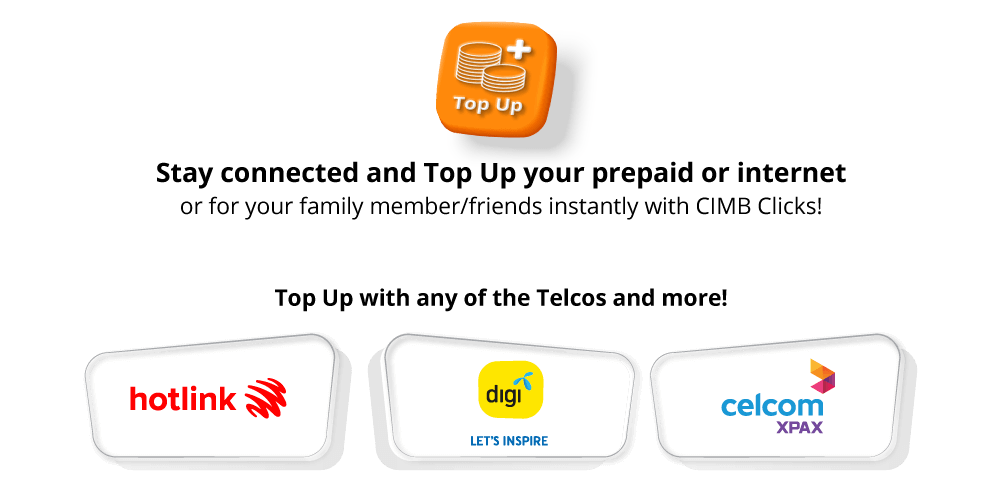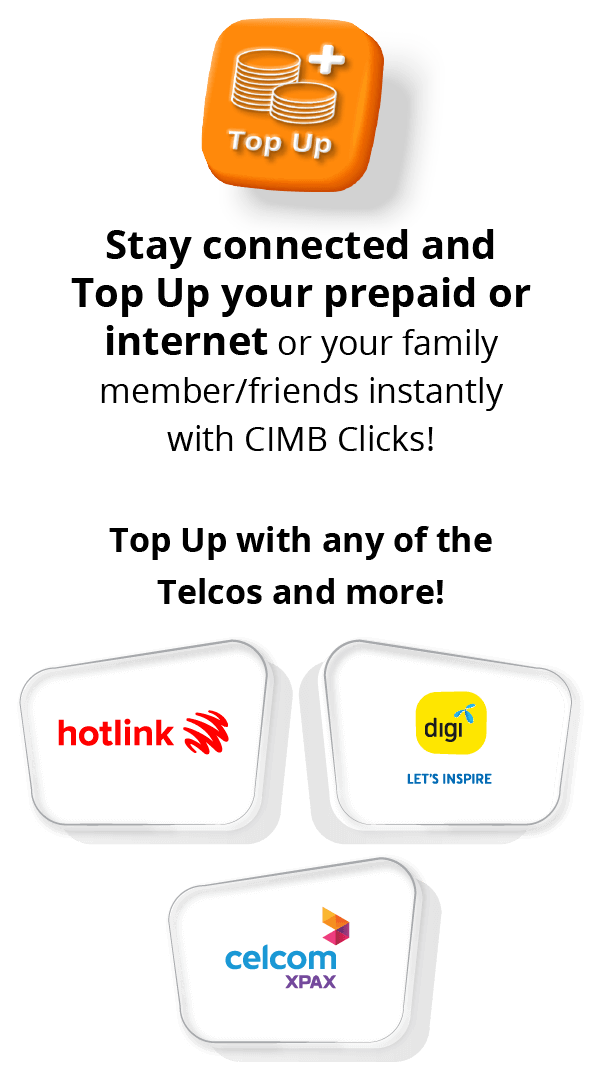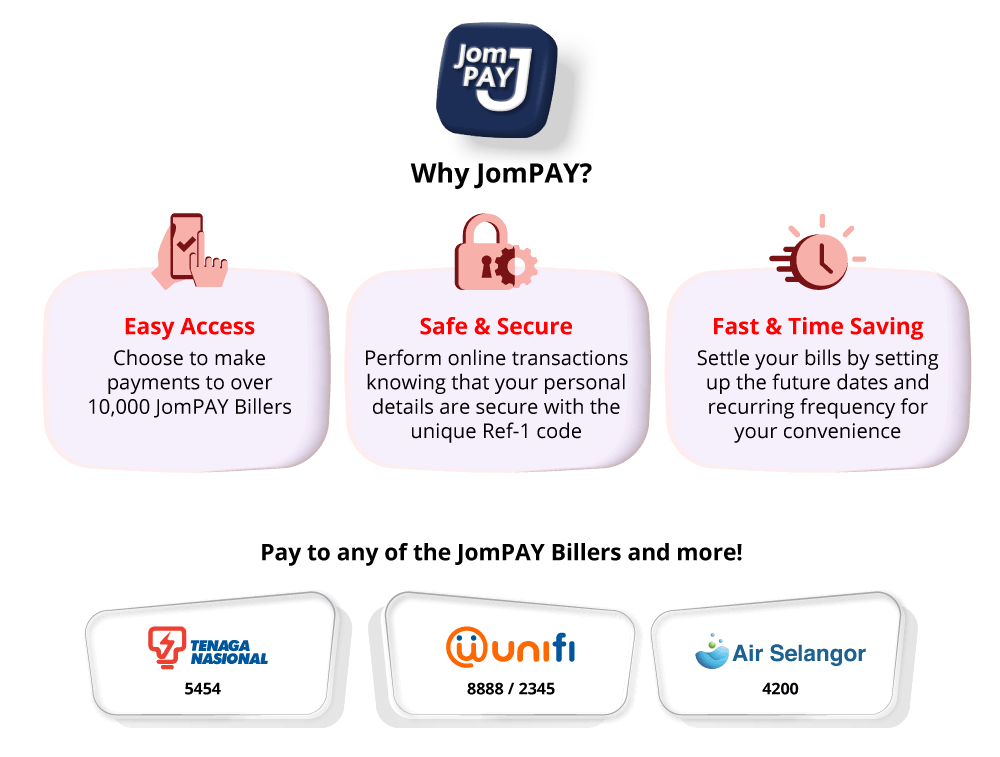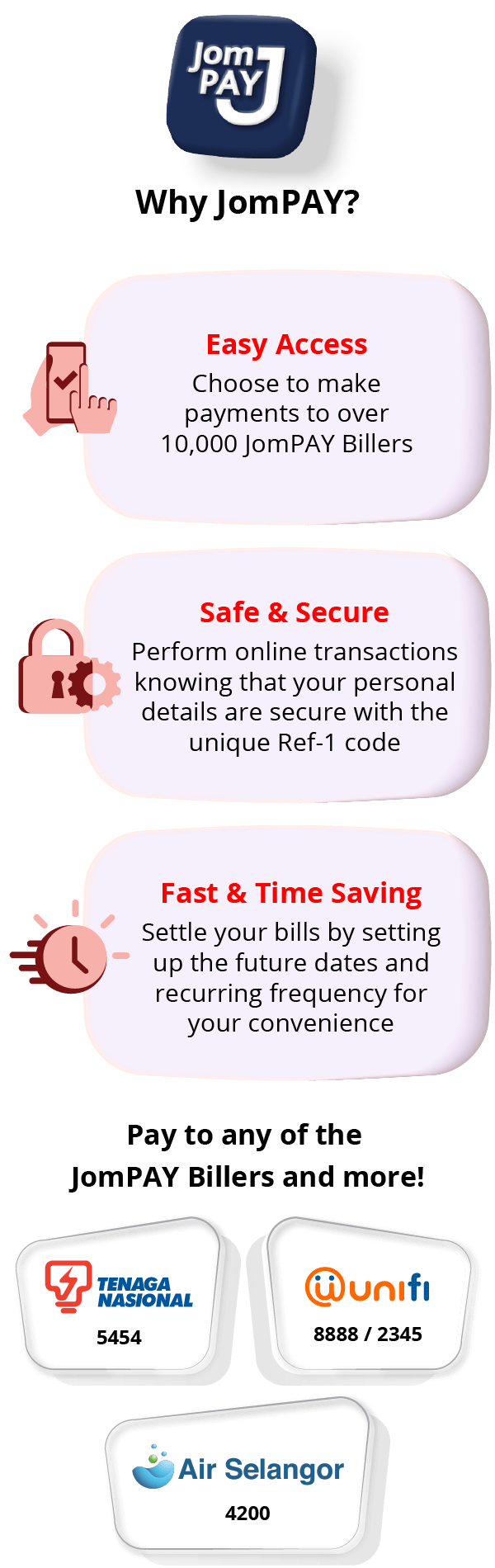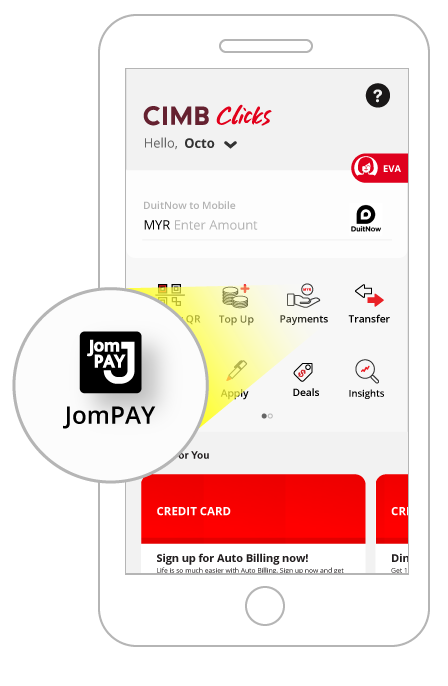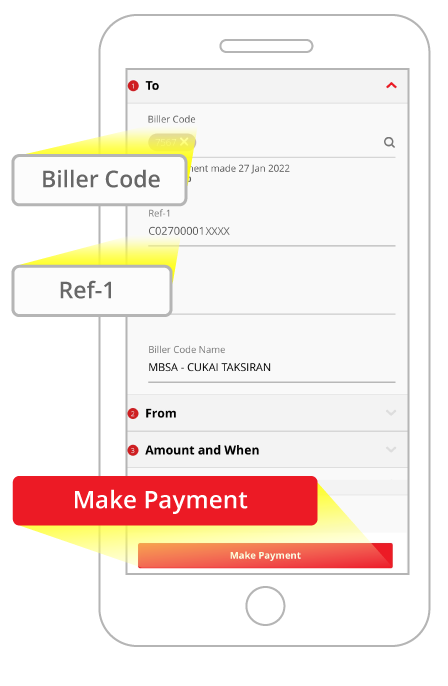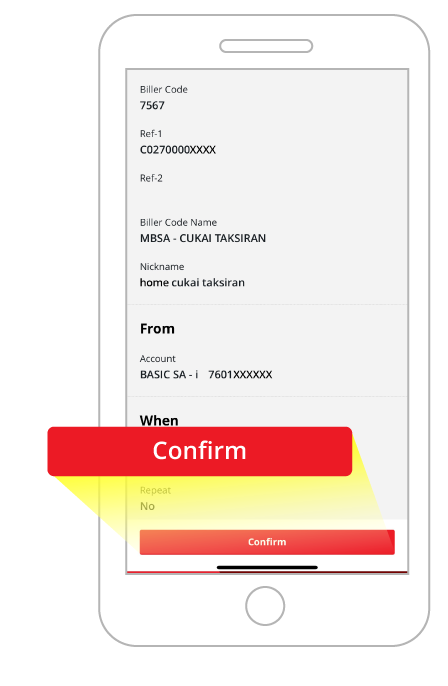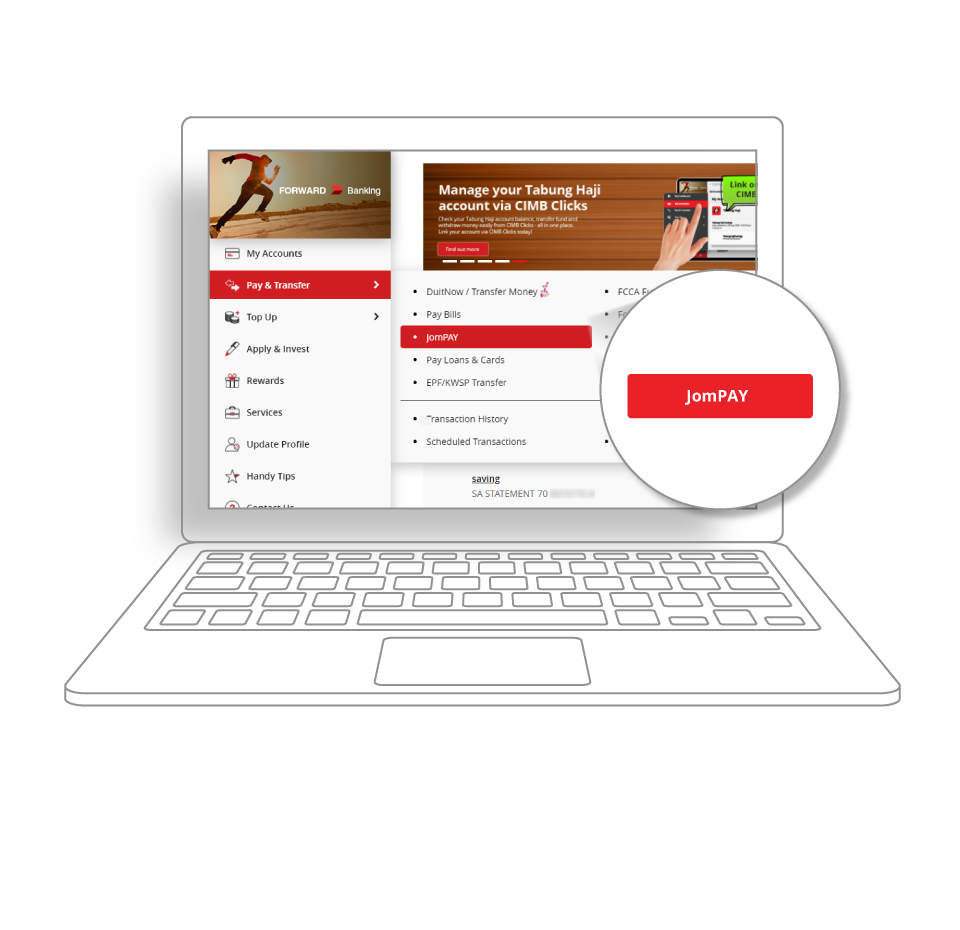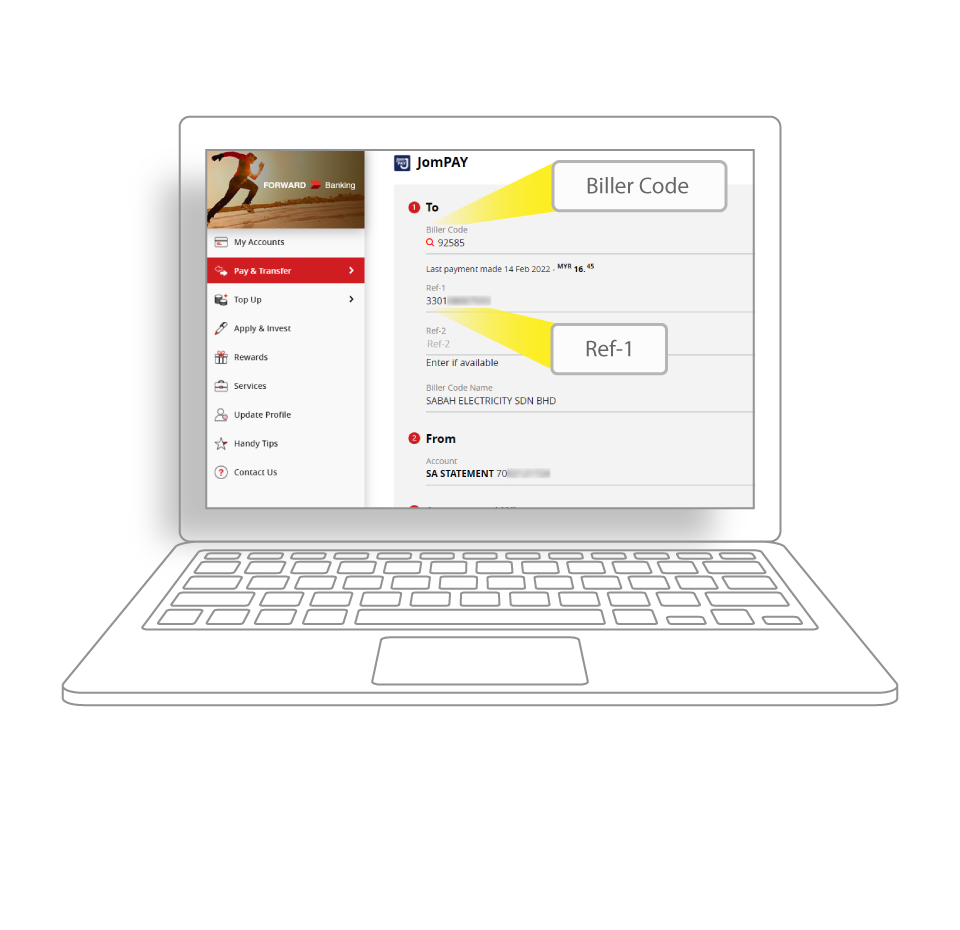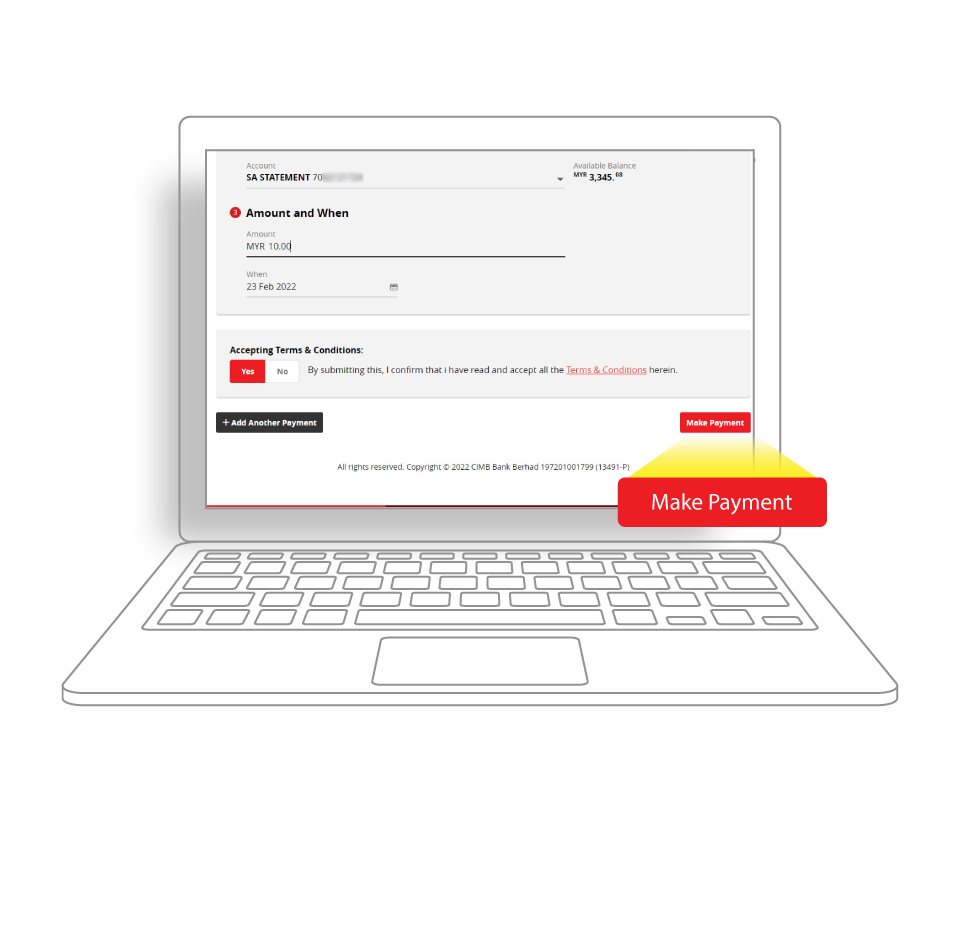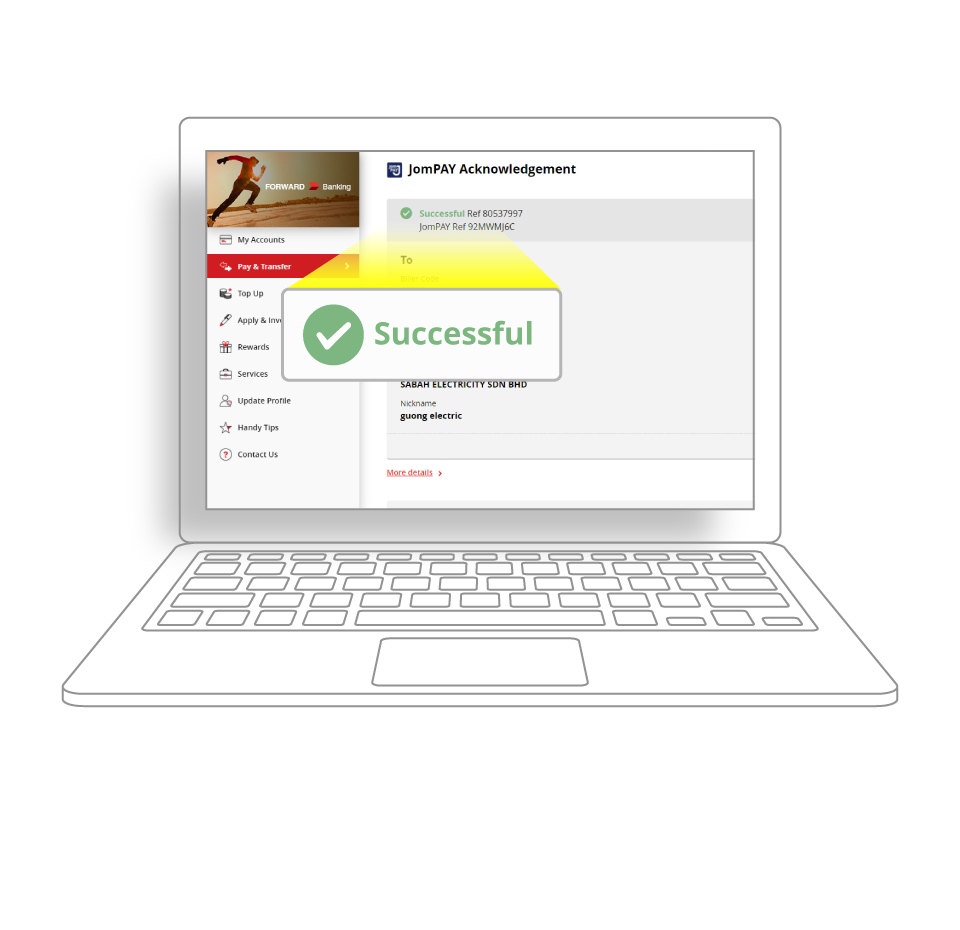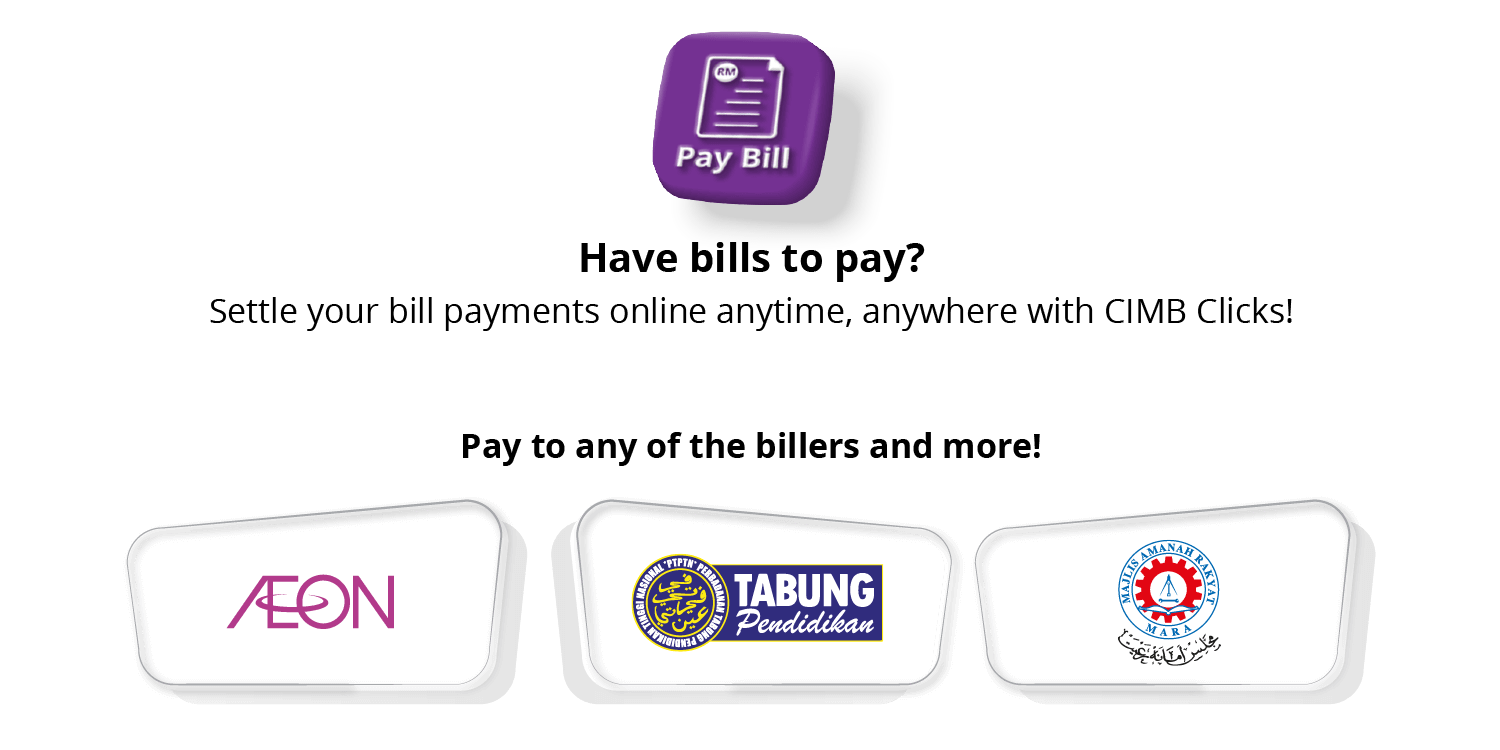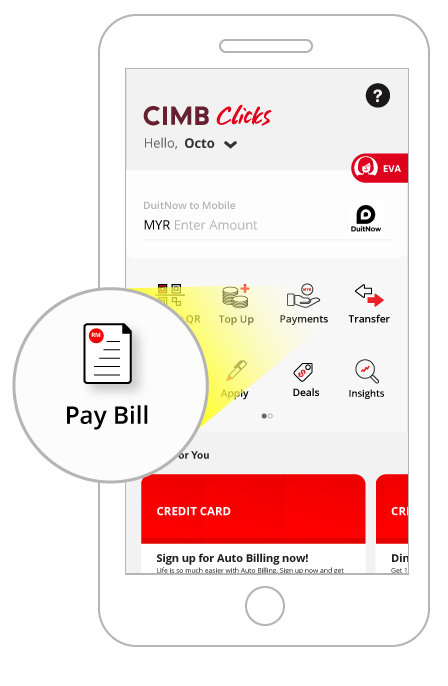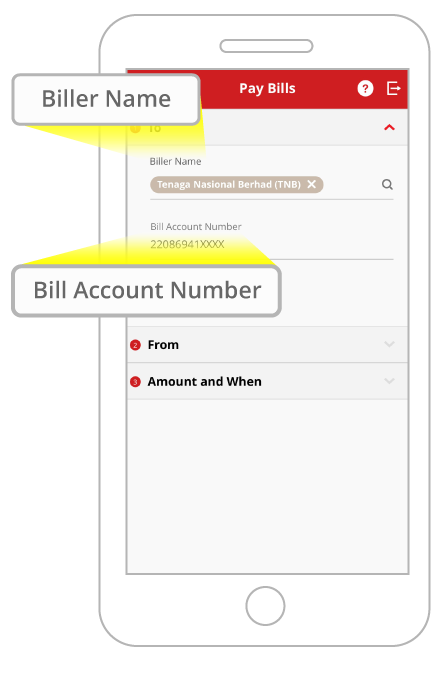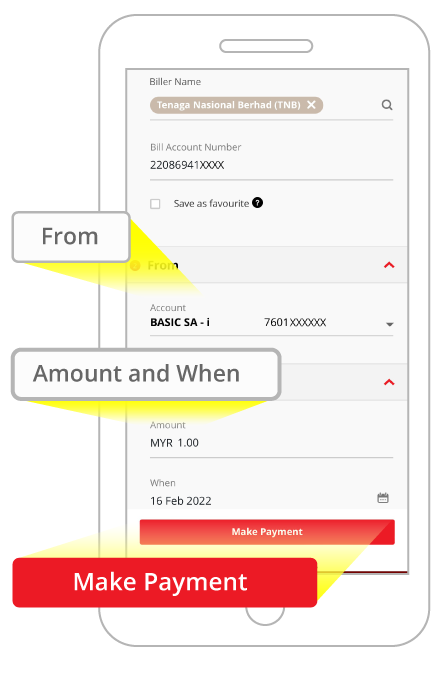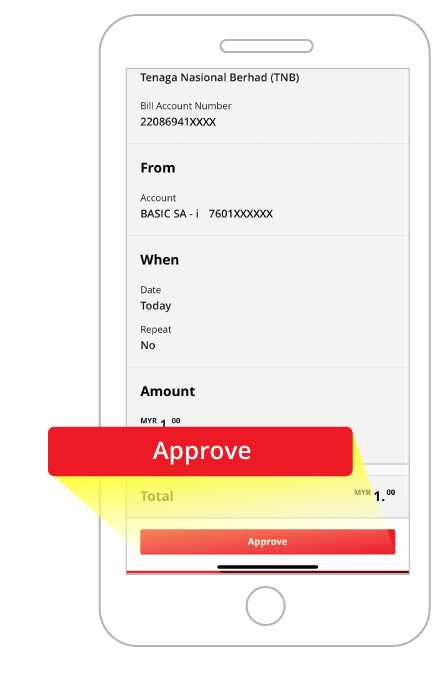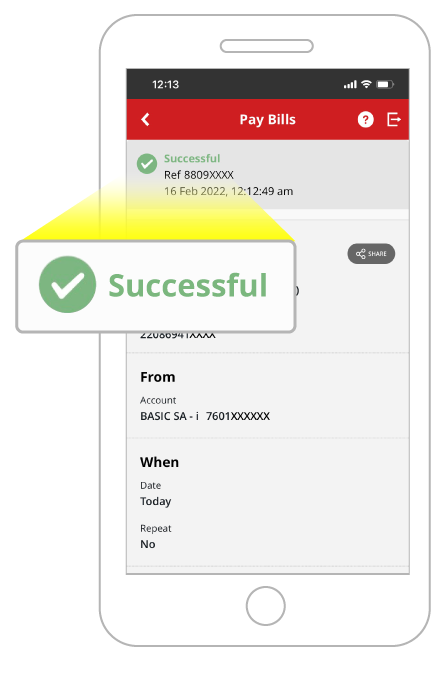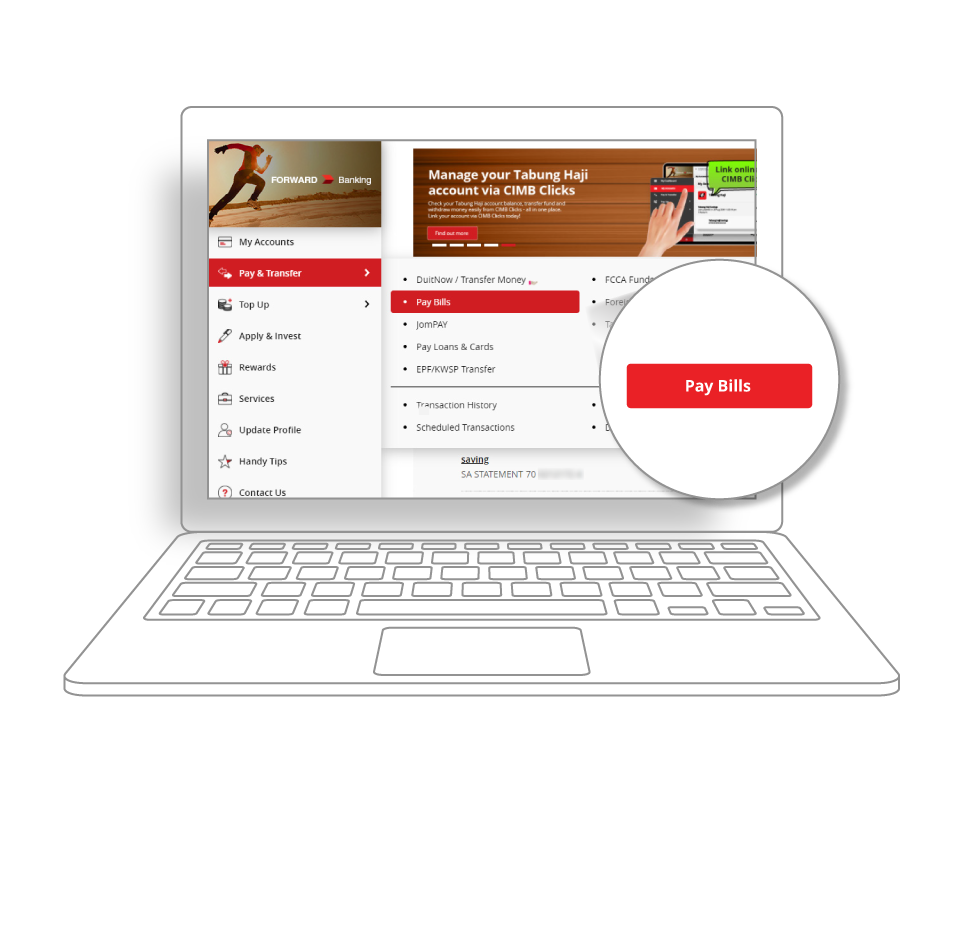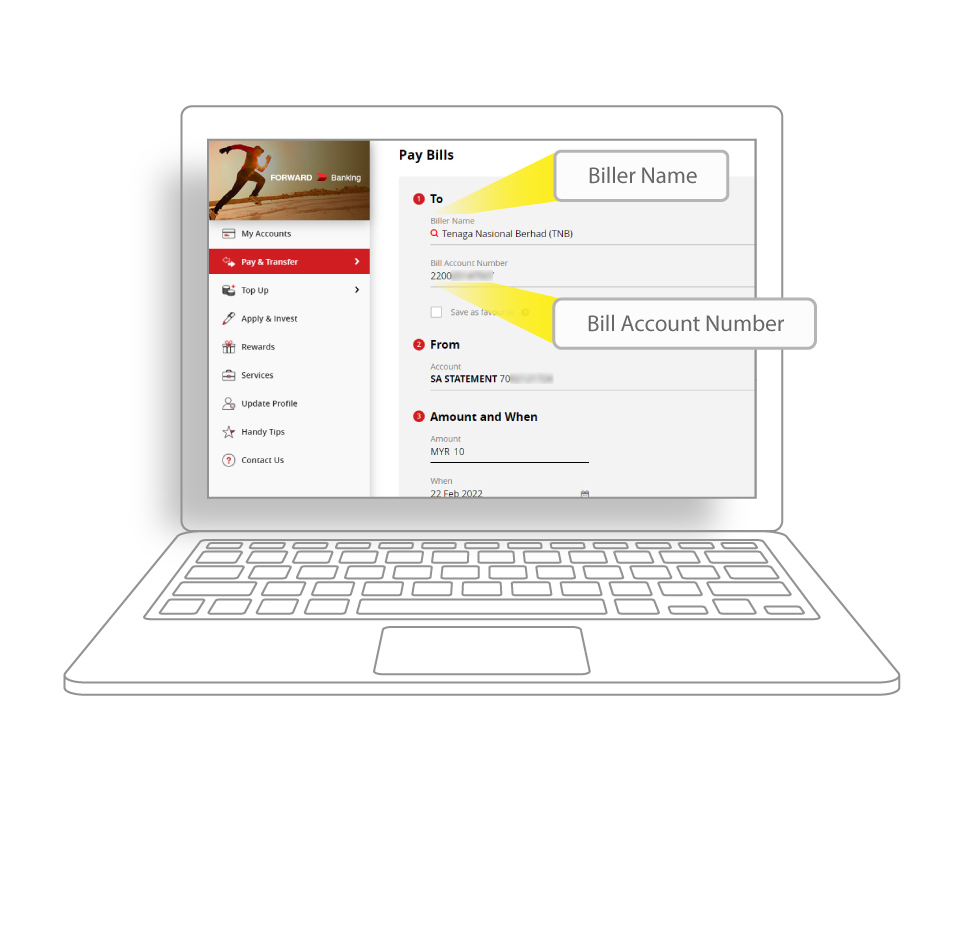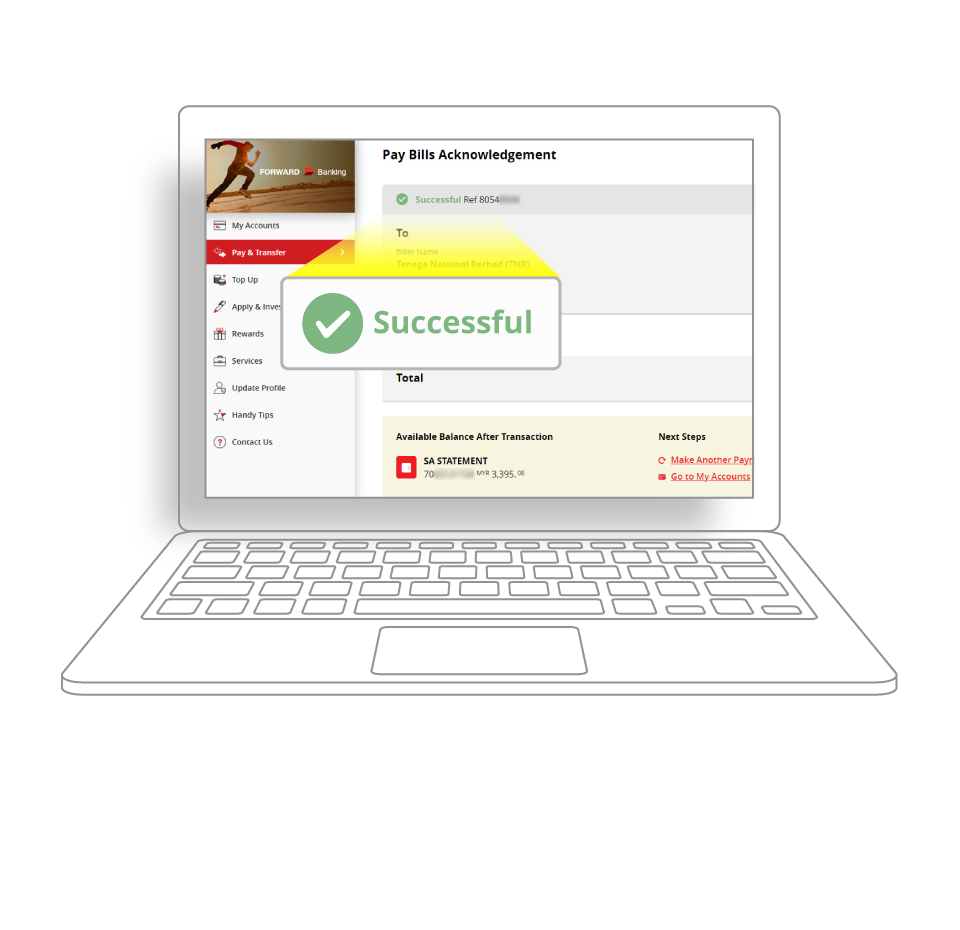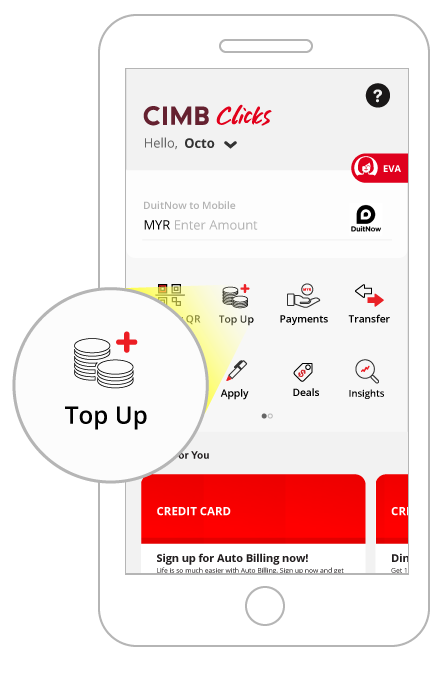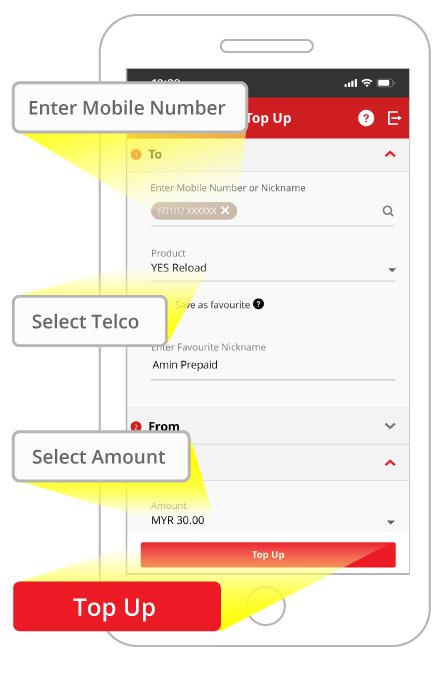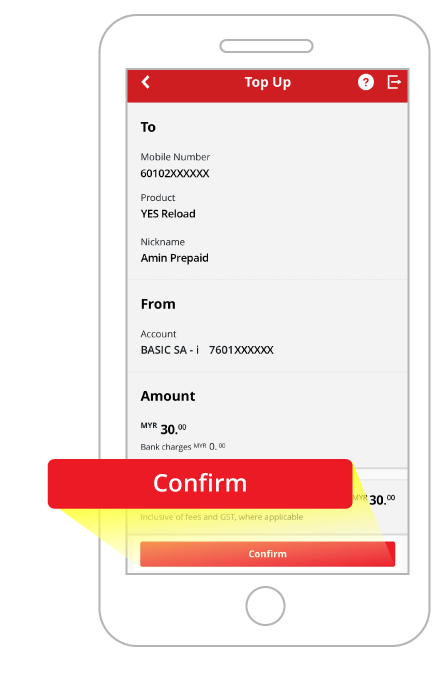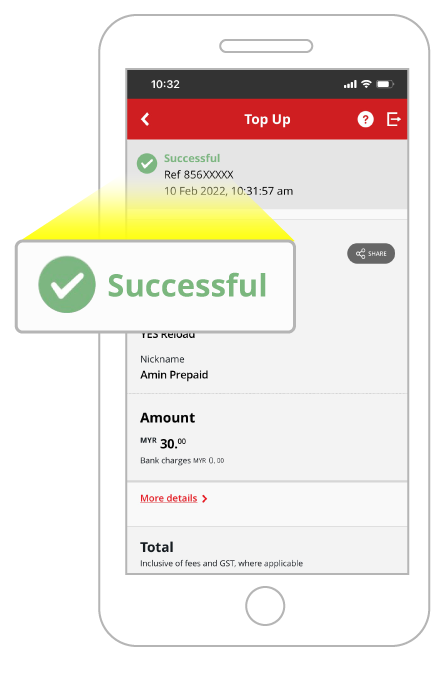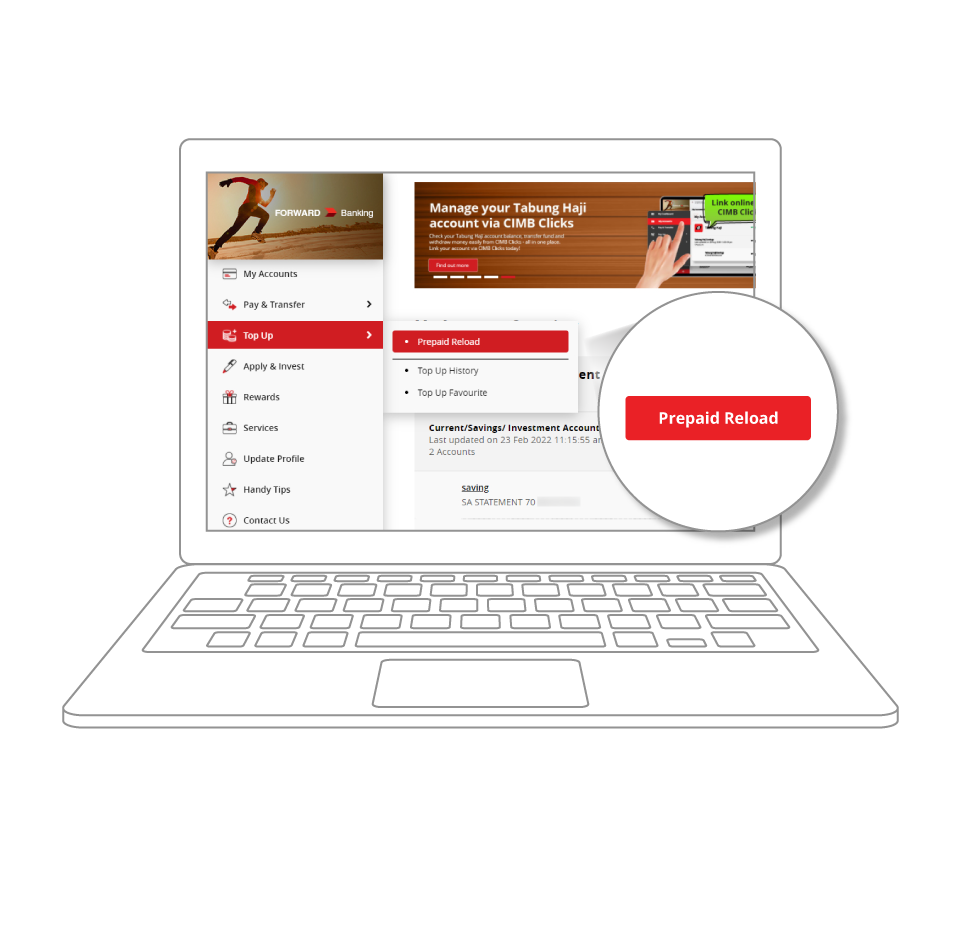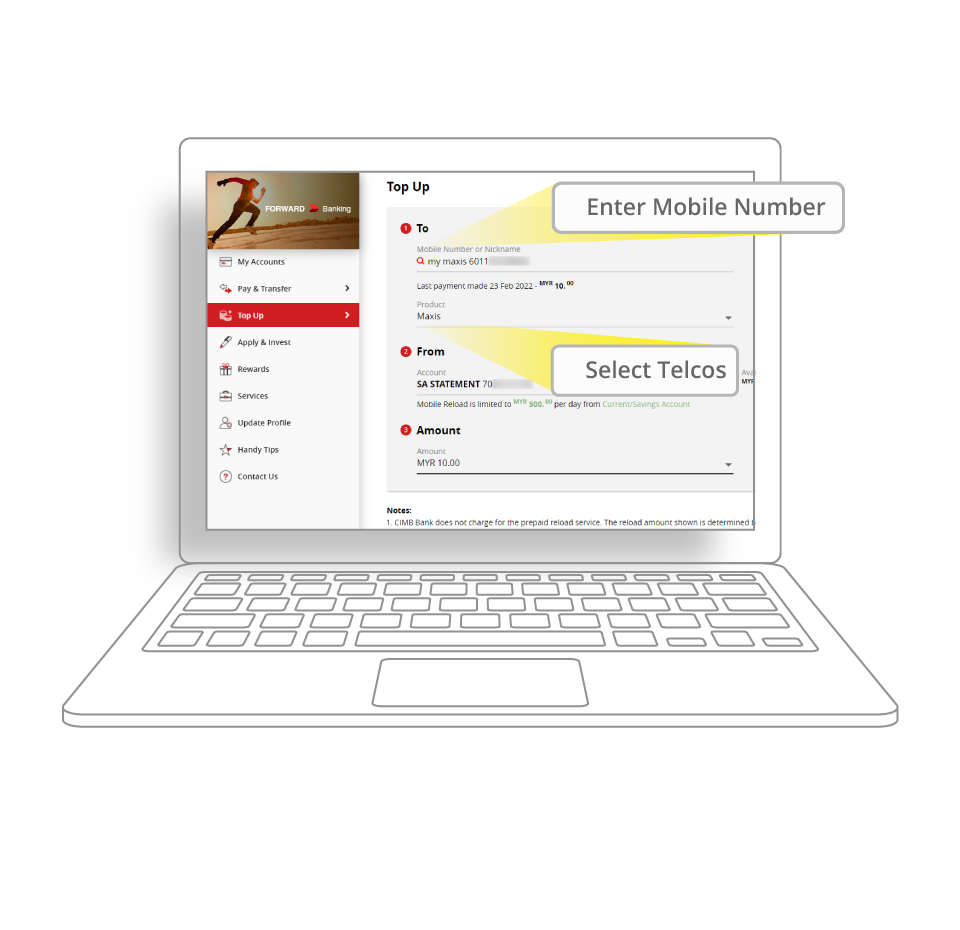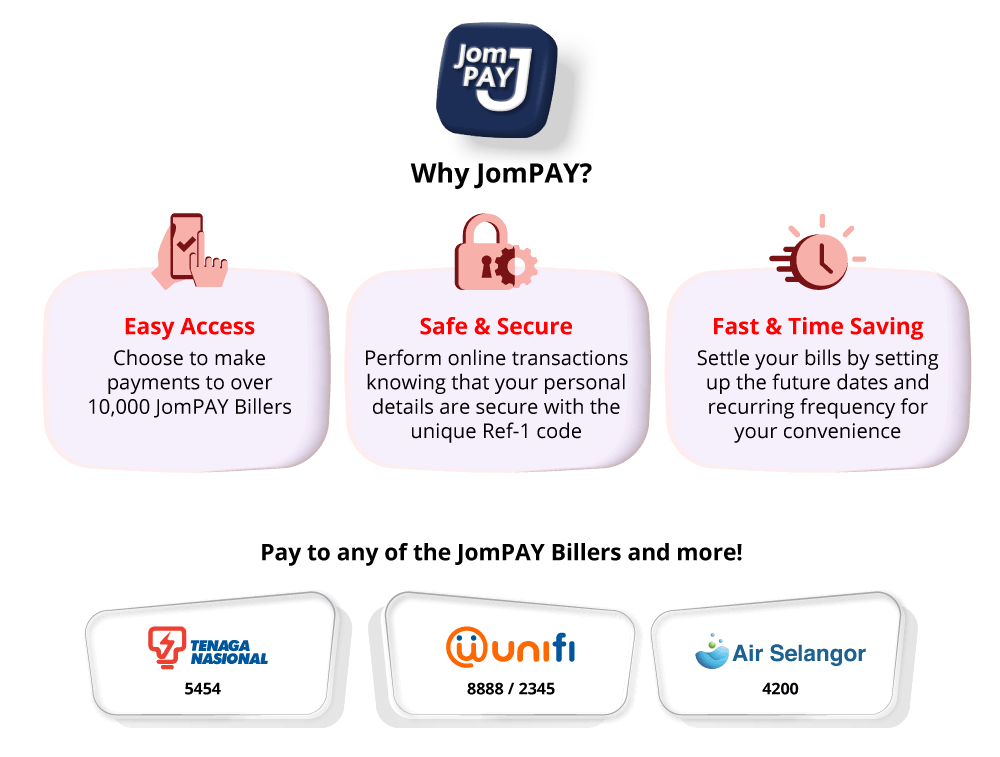
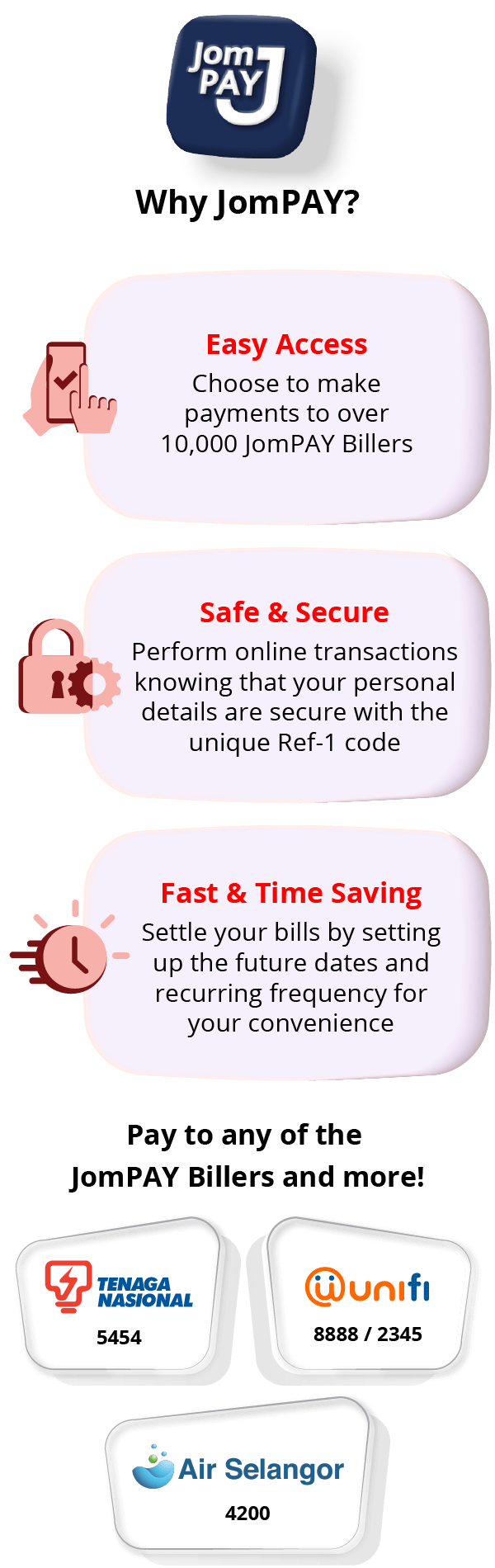
Find more JomPAY billers here
How to JomPAY?
-
Step 1:
Launch CIMB Clicks app › "Payments" › "JomPAY"
-
Step 2:
Enter the JomPAY Biller Code and payment details (Tip: Look out for the JomPAY logo on your bills for your Ref-1 number). Tap on "Make Payment".
-
Step 3:
Verify all details and tap on "Confirm" to proceed.
-
Step 4:
Successfully paid! You'll receive a summary of your transaction(s).
-
Step 1:
Login to CIMB Clicks via web browser.
Click on "Pay & Transfer" › "JomPAY"
-
Step 2:
Enter the JomPAY Biller Code and payment details (Tip: Look out for the JomPAY logo on your bills for your Ref-1 number).
-
Step 3:
Enter the rest of the details and tap on "Make Payment" to proceed.
-
Step 4:
Verify all details and tap on "Confirm". Complete the payment with SecureTAC approval on your phone.
-
Step 5:
Successfully paid! You'll receive a summary of your transaction(s).
-
Step 1:
Launch CIMB Clicks app › "Payments" › "JomPAY"
-
Step 2:
Enter the JomPAY Biller Code and payment details (Tip: Look out for the JomPAY logo on your bills for your Ref-1 number). Tap on "Make Payment".
-
Step 3:
Verify all details and tap on "Confirm" to proceed.
-
Step 4:
Successfully paid! You'll receive a summary of your transaction(s).
-
Step 1:
Login to CIMB Clicks via web browser.
Click on "Pay & Transfer" › "JomPAY"
-
Step 2:
Enter the JomPAY Biller Code and payment details (Tip: Look out for the JomPAY logo on your bills for your Ref-1 number).
-
Step 3:
Enter the rest of the details and tap on "Make Payment" to proceed.
-
Step 4:
Verify all details and tap on "Confirm". Complete the payment with SecureTAC approval on your phone.
-
Step 5:
Successfully paid! You'll receive a summary of your transaction(s).
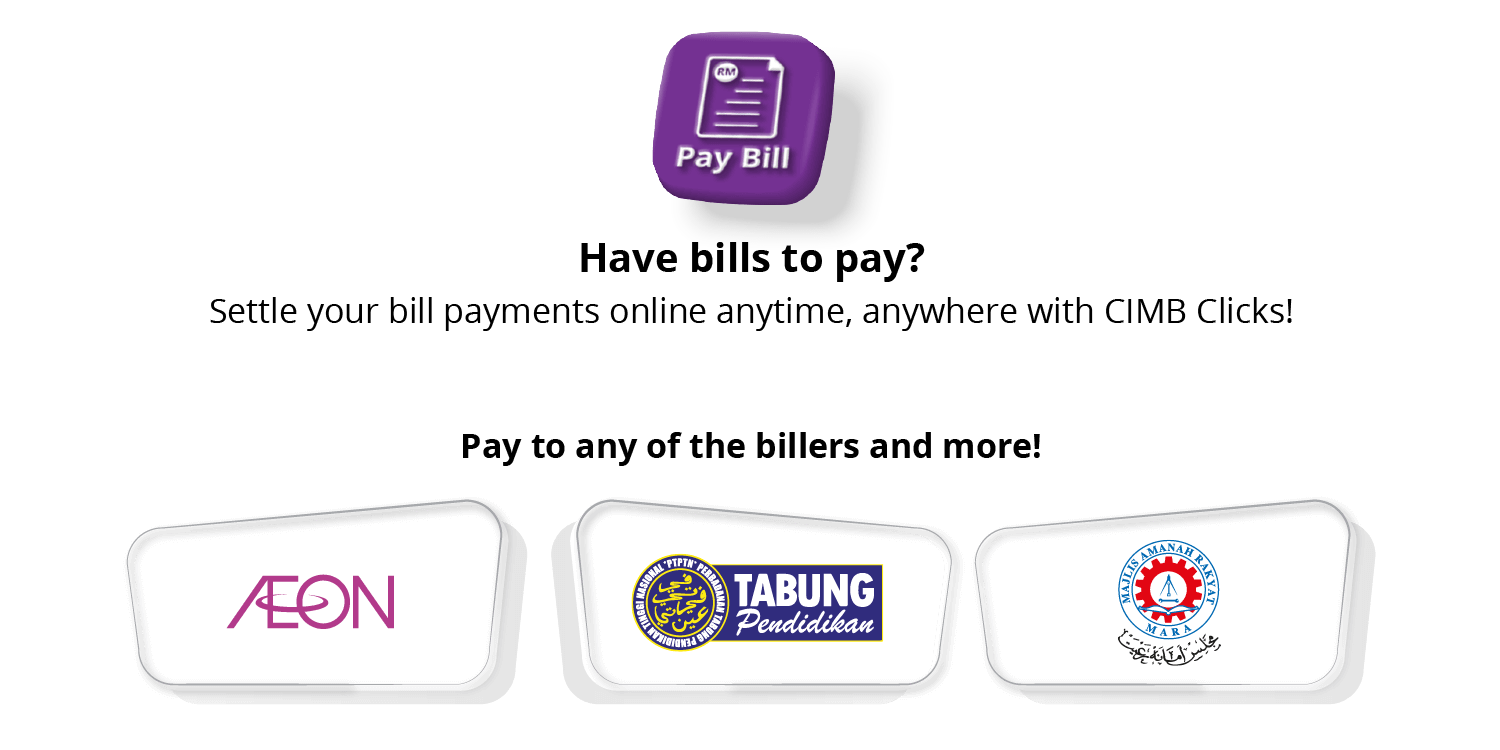

How to Pay Bill?
-
Step 1:
Launch CIMB Clicks app › "Payments" › "Pay Bill"
-
Step 2:
Enter or search for the "Biller Name" and key in "Bill Account Number".
-
Step 3:
Enter the rest of the details and tap on "Make Payment" to proceed.
-
Step 4:
Verify all details and tap on "Approve" to proceed.
-
Step 5:
Successfully paid! You'll receive a summary of your transaction(s).
-
Step 1:
Login to CIMB Clicks via web browser.
Click on "Pay & Transfer" › "Pay Bills"
-
Step 2:
Enter or search for the "Biller Name" and key in "Bill Account Number".
-
Step 3:
Enter the rest of the details and tap on "Make Payment" to proceed.
-
Step 4:
Verify all details and tap on "Confirm". Complete the payment with SecureTAC approval on your phone.
-
Step 5:
Successfully paid! You'll receive a summary of your transaction(s).
-
Step 1:
Launch CIMB Clicks app › "Payments" › "Pay Bill"
-
Step 2:
Enter or search for the "Biller Name" and key in "Bill Account Number".
-
Step 3:
Enter the rest of the details and tap on "Make Payment" to proceed.
-
Step 4:
Verify all details and tap on "Approve" to proceed.
-
Step 5:
Successfully paid! You'll receive a summary of your transaction(s).
-
Step 1:
Login to CIMB Clicks via web browser.
Click on "Pay & Transfer" › "Pay Bills"
-
Step 2:
Enter or search for the "Biller Name" and key in "Bill Account Number".
-
Step 3:
Enter the Biller's name and payment details
(Tip: you can pay multiple bills at one go with the "Add Another Payment" function)
-
Step 4:
Verify all details and tap on "Confirm". Complete the payment with SecureTAC approval on your phone.
-
Step 5:
Successfully paid! You'll receive a summary of your transaction(s).
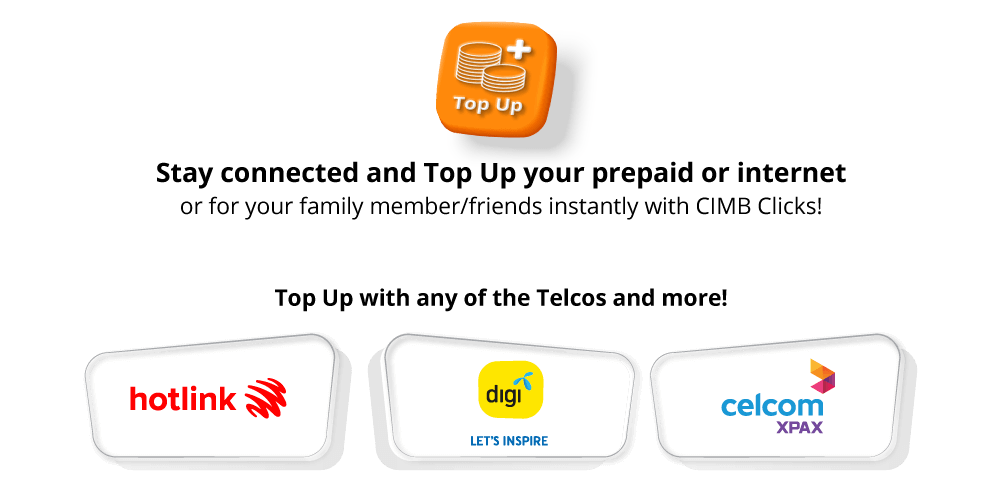
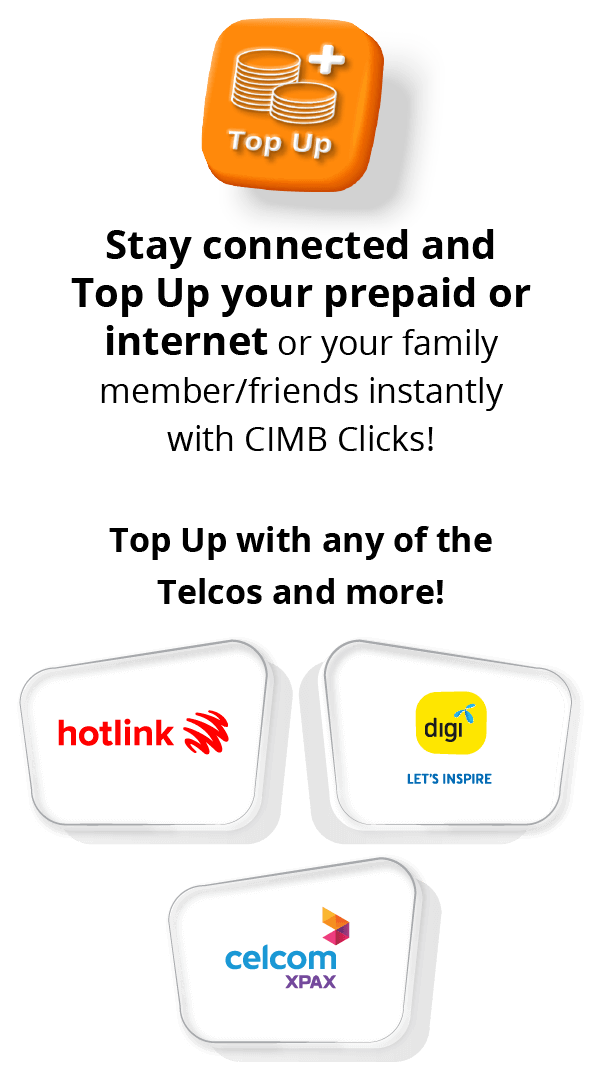
How to Top Up
-
Step 1:
Launch CIMB Clicks app › "Top Up"
-
Step 2:
Enter the phone number. Select telco and preferred amount (Tip: add the number as a Favourite for easy transfers!)
-
Step 3:
Verify all details and tap on "Confirm" to proceed
-
Step 4:
Successfully paid! You'll receive a summary of your transaction(s).
-
Step 1:
Login to CIMB Clicks via web browser.
Click on "Top Up" › "Prepaid Reload"
-
Step 2:
Enter the phone number. Select telco and preferred amount (Tip: add the number as a Favourite for easy transfers!)
-
Step 3:
Enter the rest of the details and tap on "Top Up" to proceed.
-
Step 4:
Verify all details and tap on "Confirm". Complete the payment with SecureTAC approval on your phone.
-
Step 5:
Successfully paid! You'll receive a summary of your transaction(s).
-
Step 1:
Launch CIMB Clicks app › "Top Up"
-
Step 2:
Enter the phone number. Select telco and preferred amount (Tip: add the number as a Favourite for easy transfers!)
-
Step 3:
Verify all details and tap on "Confirm" to proceed.
-
Step 4:
Successfully paid! You'll receive a summary of your transaction(s).
-
Step 1:
Login to CIMB Clicks via web browser.
Click on "Top Up" › "Prepaid Reload"
-
Step 2:
Enter the phone number. Select telco and preferred amount (Tip: add the number as a Favourite for easy transfers!)
-
Step 3:
Enter the rest of the details and tap on "Top Up" to proceed.
-
Step 4:
Verify all details and tap on "Confirm". Complete the payment with SecureTAC approval on your phone.
-
Step 5:
Successfully paid! You'll receive a summary of your transaction(s).