This is part of our continuous effort to strengthen the Bank's online banking security and to minimise fraud risk.
*Note: This app release update will be a phased rollout for both iOS & Android devices.
How to deactivate non-primary device?
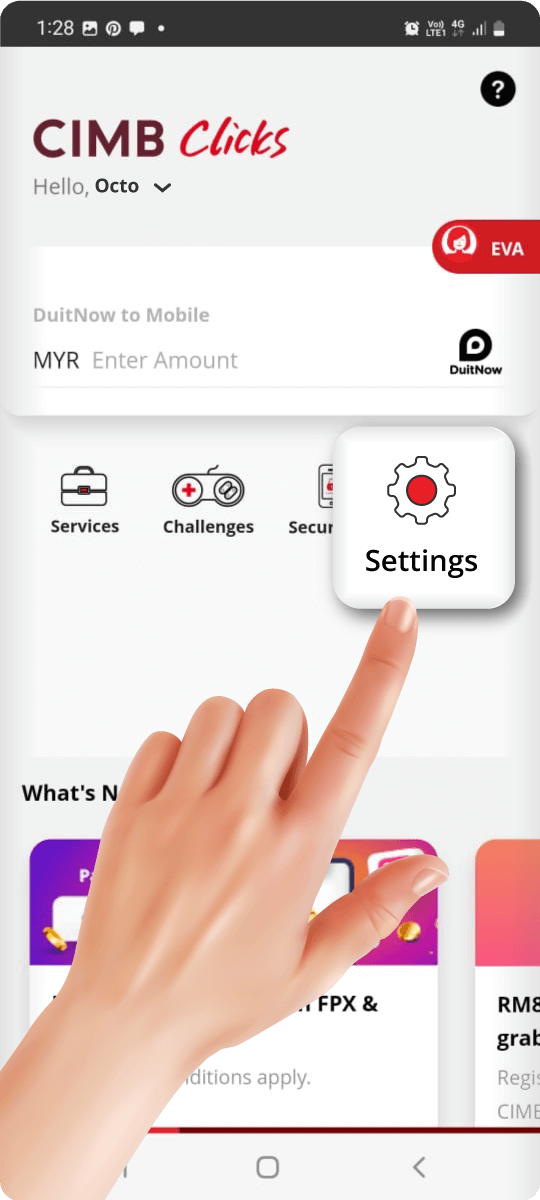
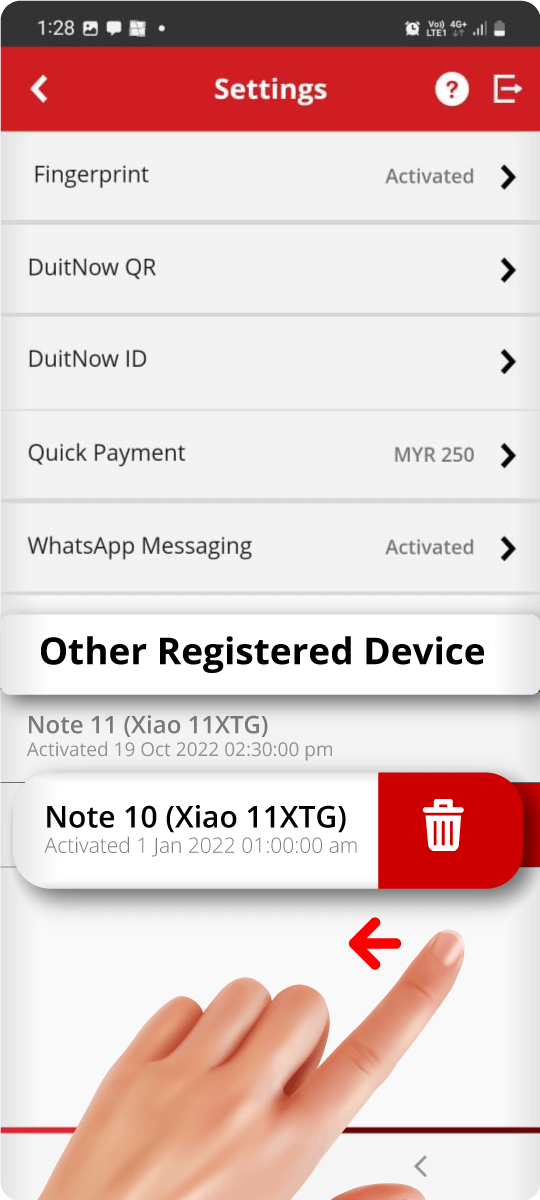
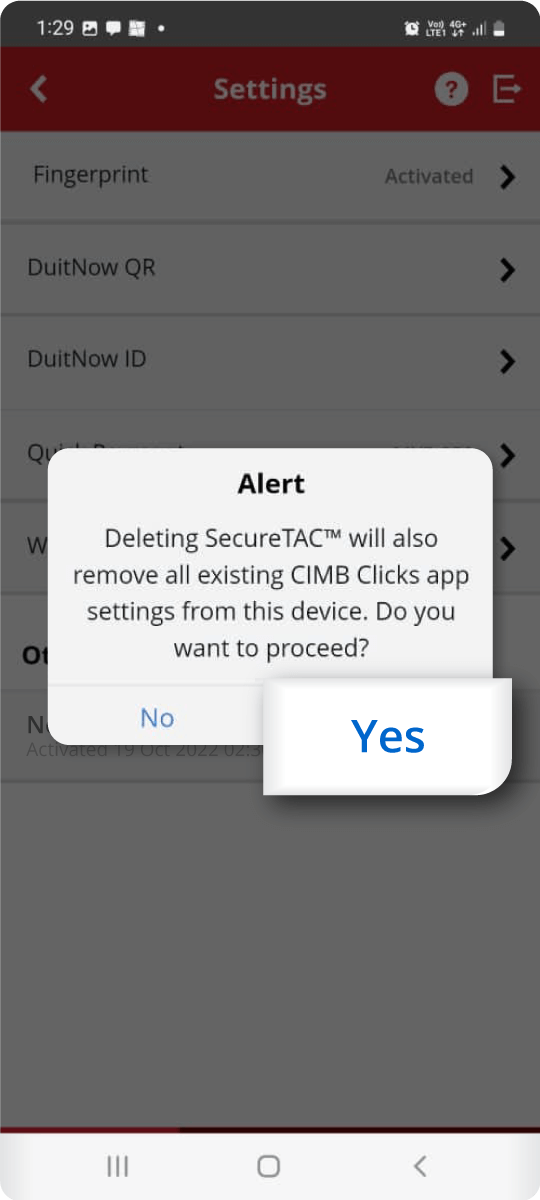
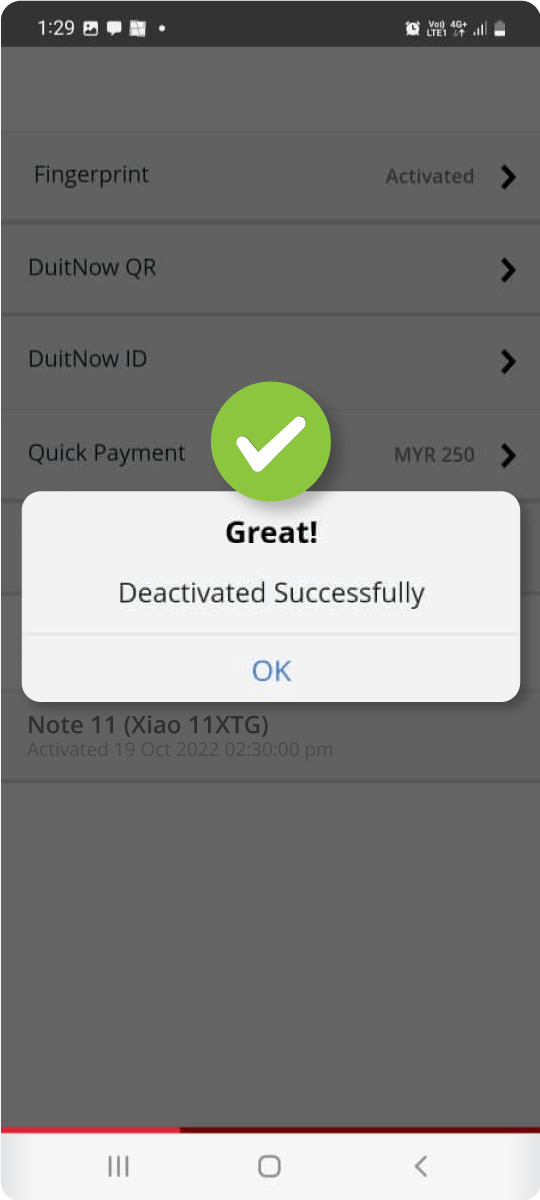
Deactivation screen upon login
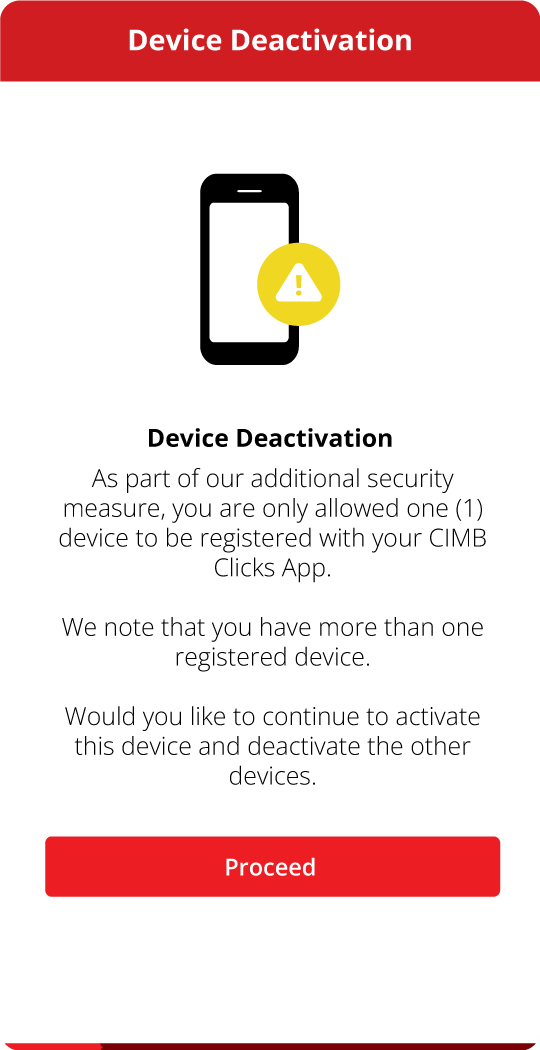
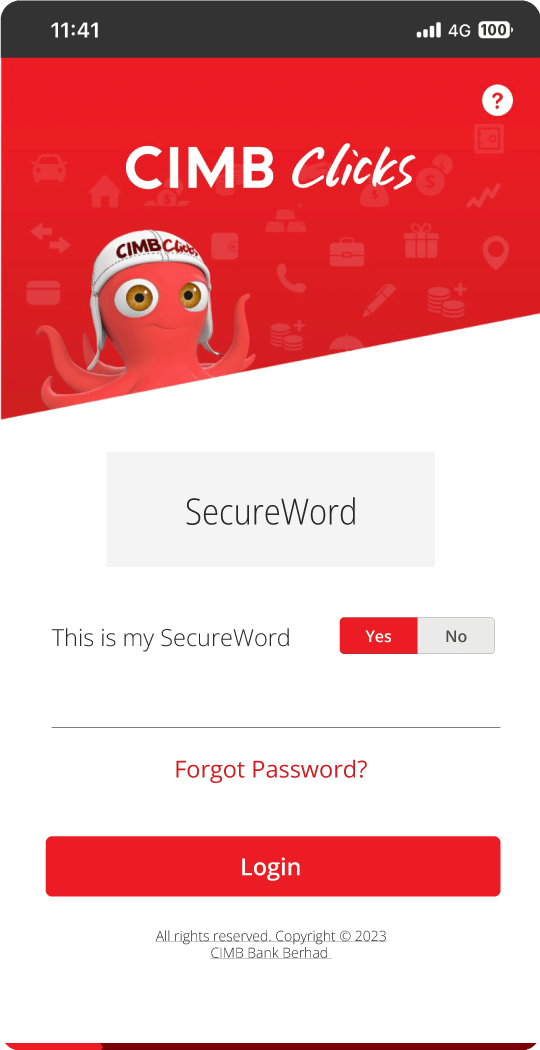
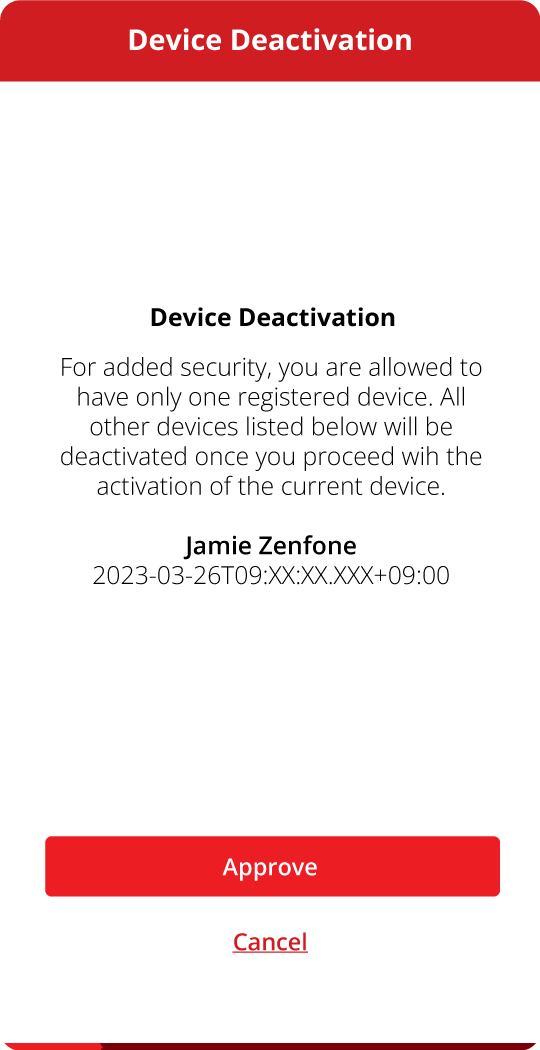
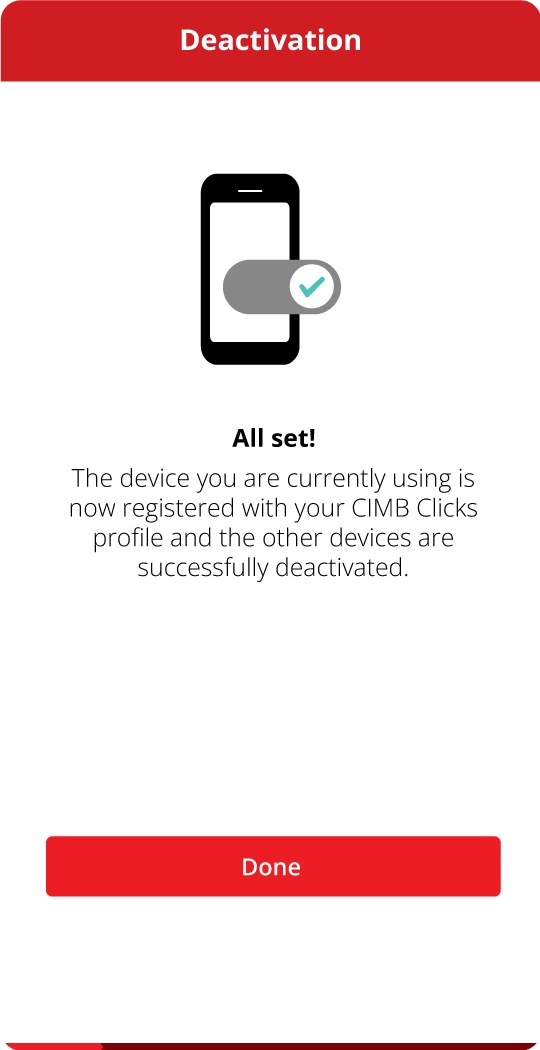
Frequently Asked Questions
1. Why do I have to deactivate my other device?
In line with the enhanced security measures against scams as announced by Bank Negara Malaysia, starting end October 2022, CIMB will be initiating its migration exercise in phases to allow only single registered device for CIMB Clicks App.
2. How do I check which device is registered to CIMB Clicks App?
You can check by:
- 1. Logging in CIMB Clicks App using your primary device for banking
- 2. Scroll left on the home screen to find 'Settings' › refer to 'Other Registered Device' to view if there are other devices registered.
3. How do I deactivate my other device if I have two registered devices?
Starting from April 2023, you can only set up 1 mobile device to access your CIMB Clicks App.
To proceed, you will need to deactivate the other device(s). You can deactivate the other device(s) by:
- Step 1: Please log on to the CIMB Clicks App using the device that you would like to continue accessing CIMB Clicks with.
- Step 2: Once the CIMB Clicks App is launched, follow the steps shown on the screen to deactivate the other devices.
- Step 3: Upon successful deactivation, you will receive a notification informing you that the other devices are deactivated, and you may proceed to log on to the App using your primary device.
4. If I reinstall the app or install the app on a new device, what will happen?
Upon logging in to the newly installed CIMB Clicks App, the existing device or other non-primary device will automatically be deactivated.
5. What if I do not deactivate my other device, can I still use the app?
Your access to the CIMB Clicks App using your primary registered device will remain uninterrupted.
However, starting from April 2023, you can only set up 1 mobile device to access your CIMB Clicks App. Please refer to this for deactivation steps.
1. Mengapakah saya perlu menyahaktifkan peranti saya yang lain?
Selaras dengan langkah penambahbaikan sekuriti untuk mencegah penipuan yang diumumkan oleh Bank Negara Malaysia, mulai akhir Oktober 2022, CIMB akan memulakan peralihan secara berperingkat di mana hanya satu peranti yang berdaftar dibenarkan bagi Aplikasi CIMB Clicks.
2. Bagaimanakah caranya untuk memeriksa peranti manakah yang berdaftar pada aplikasi CIMB Clicks?
Anda boleh memeriksa dengan cara:
- 1. Log masuk ke Aplikasi CIMB Clicks menggunakan peranti utama untuk perbankan.
- 2. Leret skrin ke kiri pada halaman utama dan cari "Settings" › Lihat pada bahagian "Other Registered Device" untuk melihat sekiranya ada peranti berdaftar yang lain.
3. Bagaimanakah caranya untuk saya menyahaktifkan peranti lain sekiranya saya mempunyai dua peranti berdaftar?
Mulai April 2023, anda hanya dibenarkan untuk mengaktifkan 1 peranti untuk mengakses aplikasi CIMB Clicks.
Untuk meneruskan penggunaan, anda perlu menyahaktifkan peranti berdaftar lain. Anda boleh melakukannya seperti berikut:
- Langkah 1: Sila log masuk ke Aplikasi CIMB Clicks menggunakan peranti yang anda ingin gunakan untuk akses CIMB Clicks.
- Langkah 2: Setelah Aplikasi CIMB Clicks dilancarkan, ikuti langkah-langkah yang dipaparkan di skrin untuk menyahaktifkan peranti yang lain.
- Langkah 3: Setelah berjaya menyahaktifkan peranti lain, anda akan menerima notifikasi di mana peranti lain itu telah pun dinyahaktifkan, dan anda boleh meneruskan menggunakan aplikasi tersebut pada peranti utama anda.
4. Apakah akan berlaku sekiranya saya muat turun semula aplikasi atau muat turun aplikasi pada peranti yang lain?
Setelah log masuk pada peranti yang baharu, peranti lama atau peranti yang bukan peranti utama akan dinyahaktifkan secara automatik.
5. Sekiranya saya tidak menyahaktifkan peranti yang lain saya, adakah saya masih boleh menggunakan aplikasi ini?
Akses anda kepada Aplikasi CIMB Clicks menggunakan peranti utama tidak akan terganggu.
Walau bagaimanapun, mulai April 2023, anda hanya dibenarkan untuk mengaktifkan 1 peranti untuk mengakses Aplikasi CIMB Clicks. Sila ikuti langkah ini untuk cara penyahaktifan.