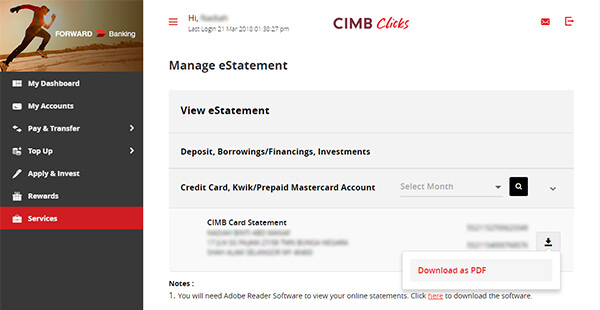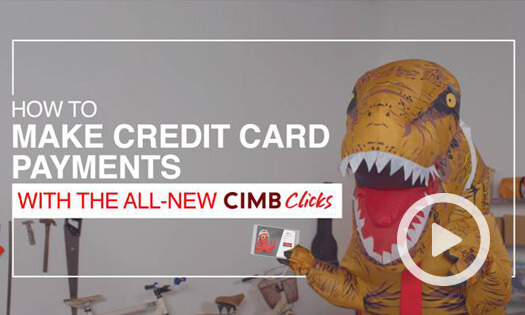Handy tips for the all-new CIMB Clicks
Check out the videos to find how simple and easy to use the all-new CIMB Clicks.
Please select "Pay & Transfer" > "Transfer Money" > click on Search icon to retrieve your favourites
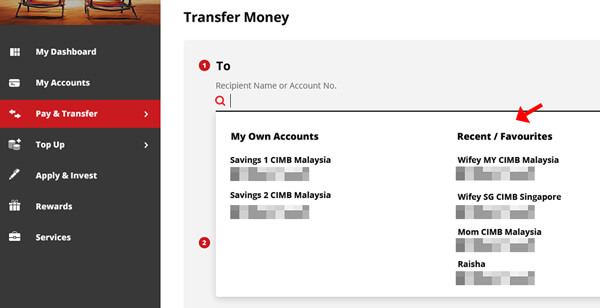
Please select "Pay & Transfer" > "Transfer Money" > enter Recipient's account number > click "Proceed" to continue. Please note that "Recipient Reference" is mandatory.
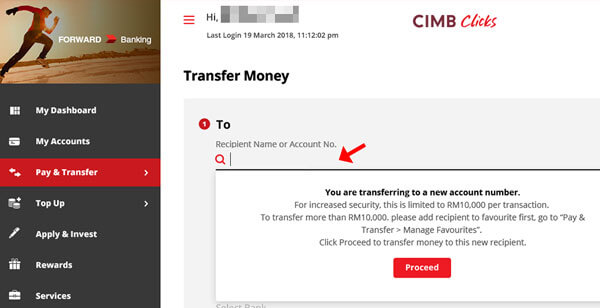
Please select "Pay & Transfer" > "Manage Favourites" to see your favourites list
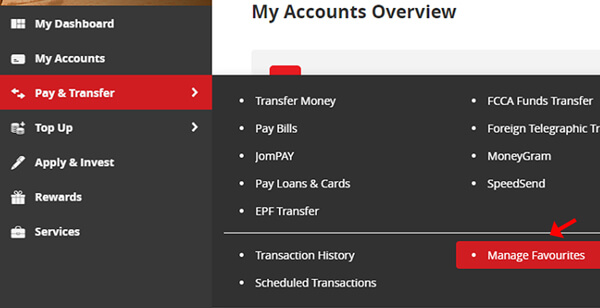
Please refer to FAQ#1 for Favourite transfer and FAQ#2 for Open transfer step guide. If issue persists, please contact our contact centre at +603 6204 7788 for assistance.
Please select "Pay & Transfer" > "Transaction History" to view transfer history.
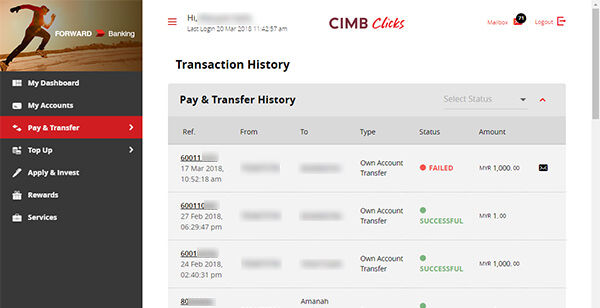
On the acknowledgement page, click on the "***" > click "Print" to print acknowledgment. To print historical transaction acknowledgment, select Pay & Transfer > Transaction History > select your transaction > click "Print".
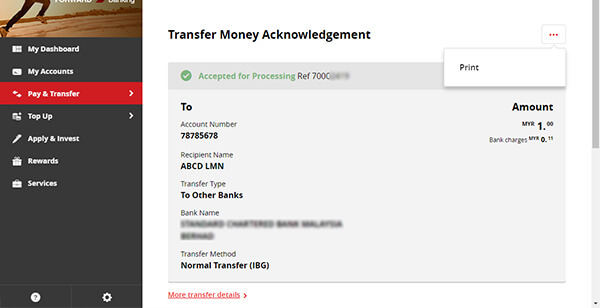
Please select "My Accounts" > click on the chosen credit card name > click on "More account details" to view more credit card details.
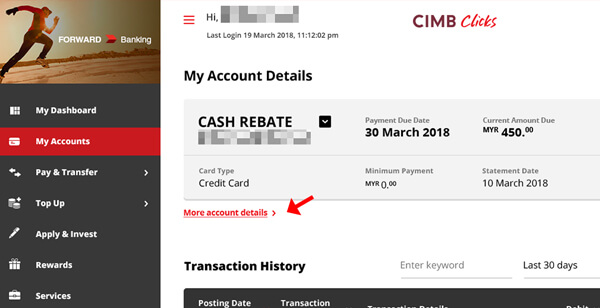
Please select "Services" > "View e-Statement" > choose statement month > click on Search > click on "Download" to download your eStatement.