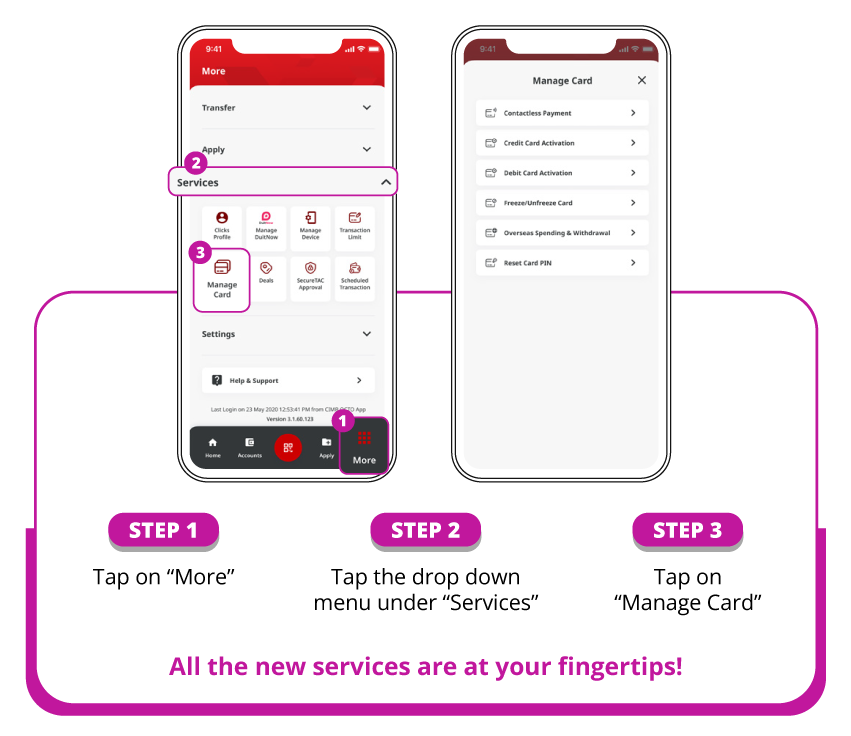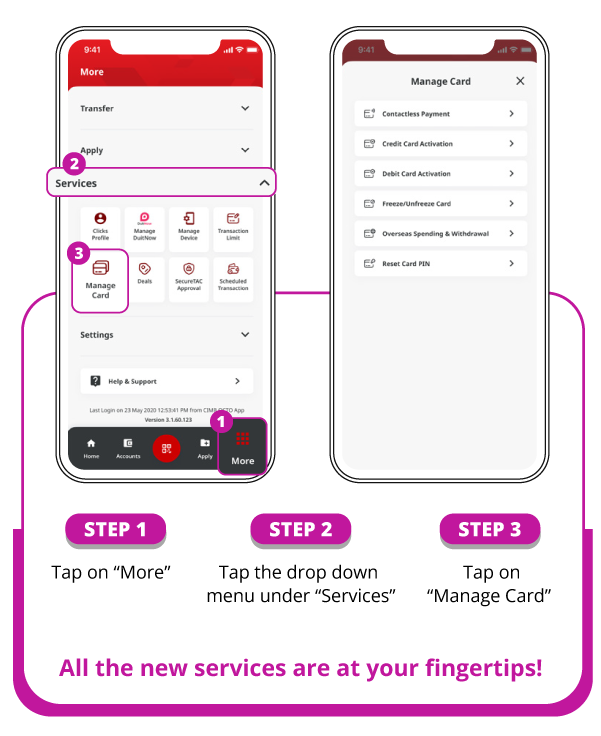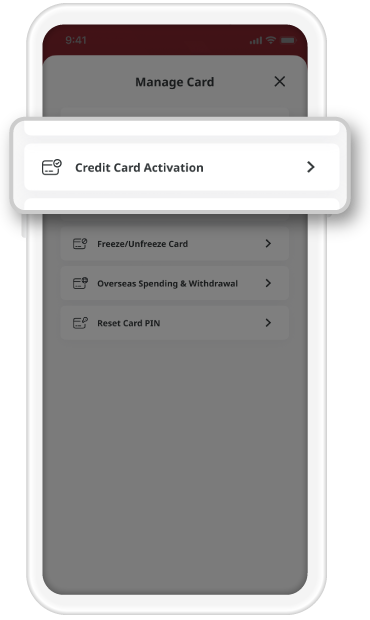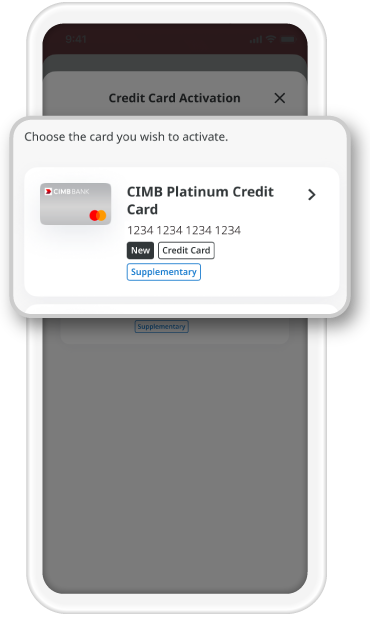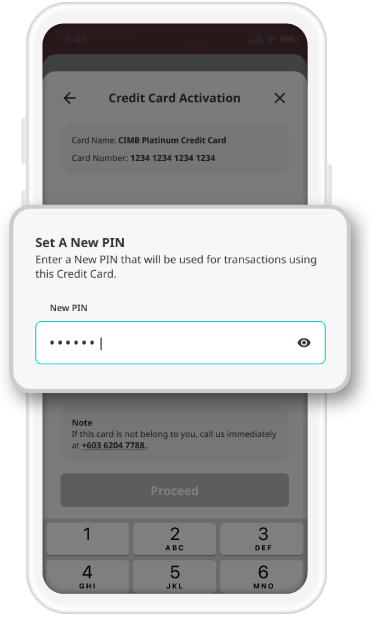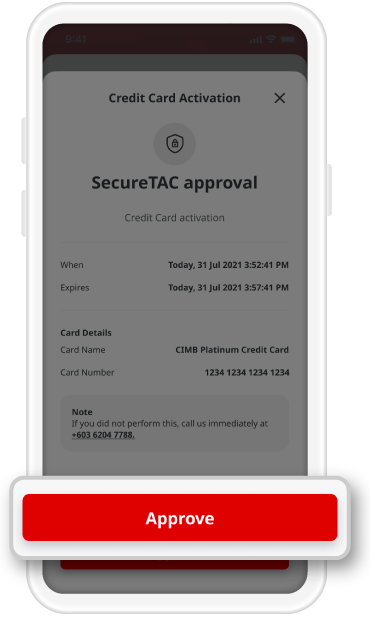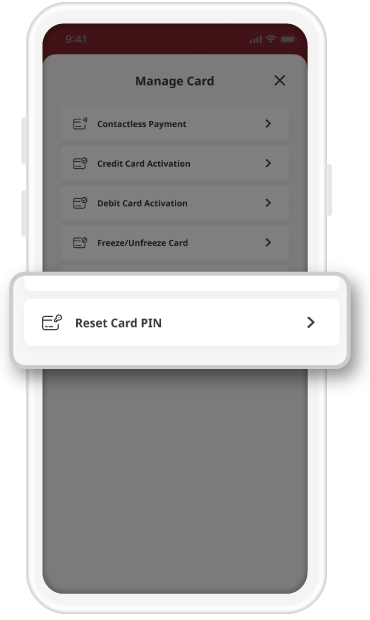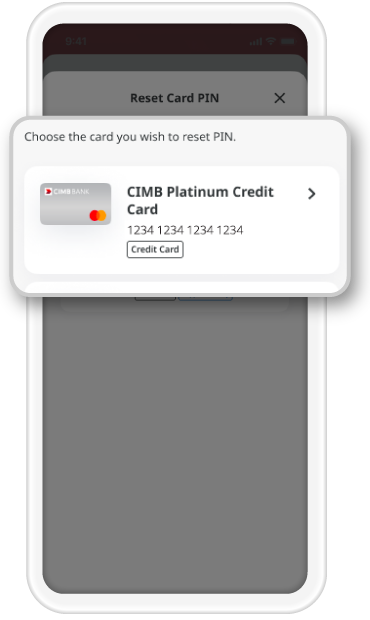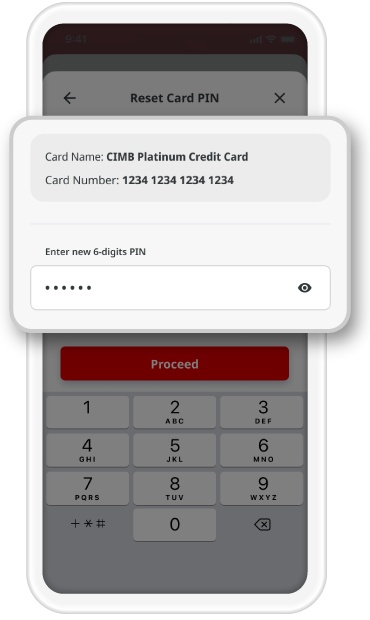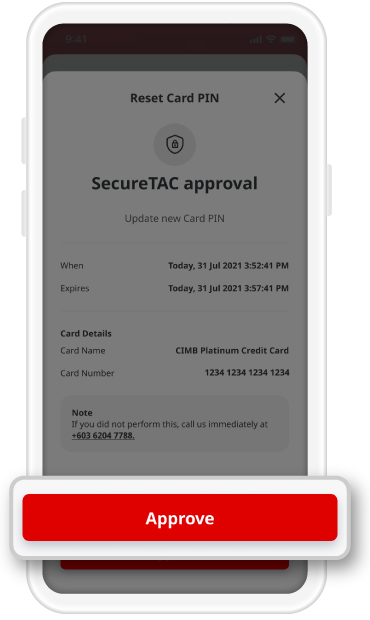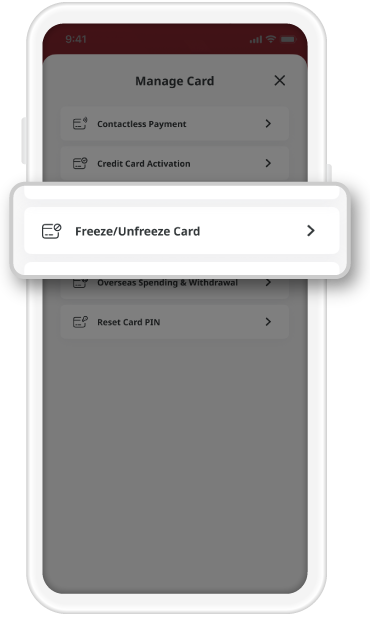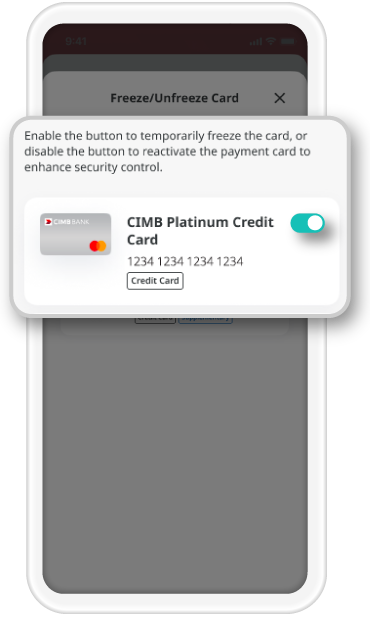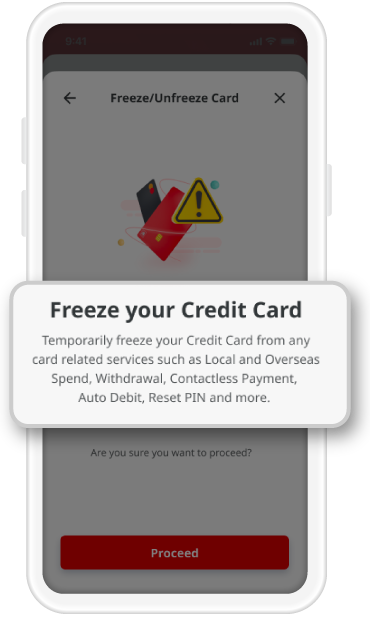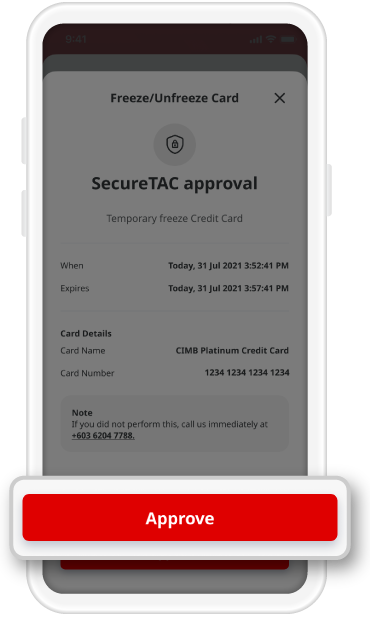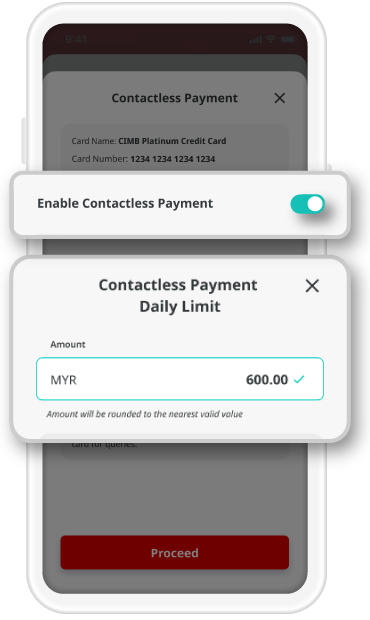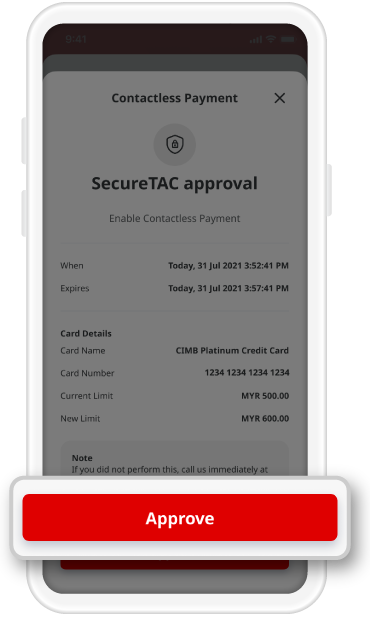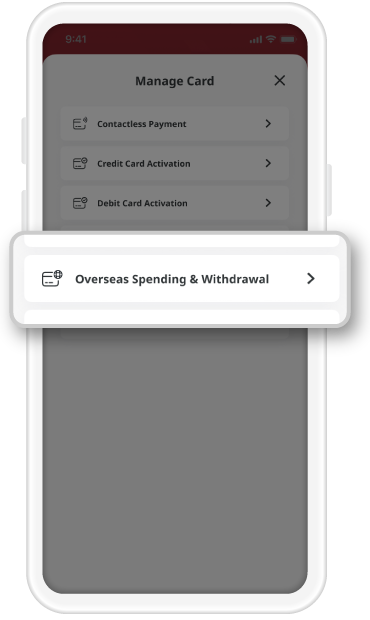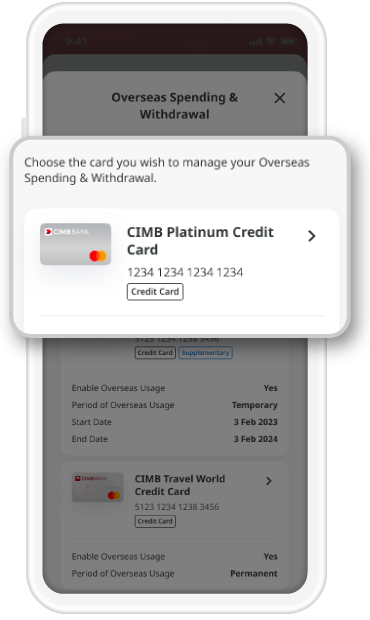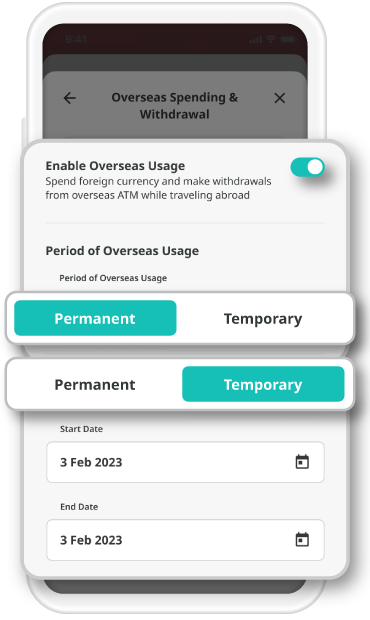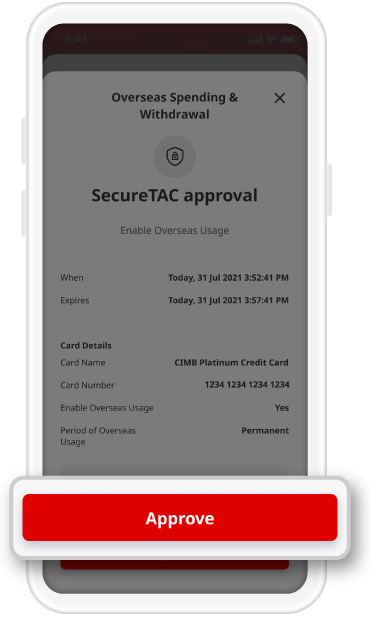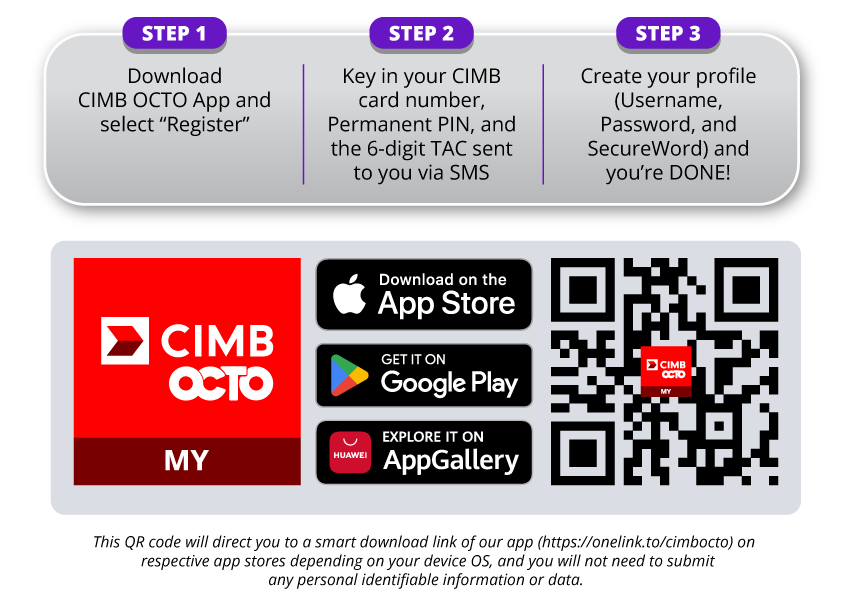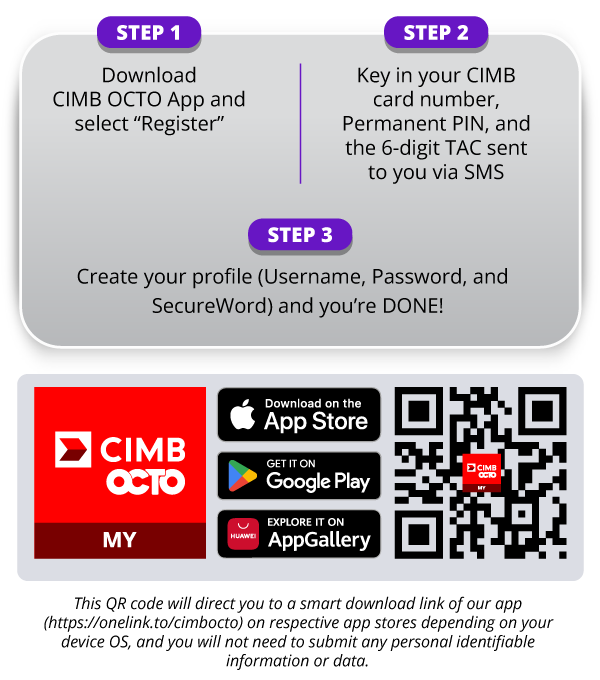Get ready to experience exciting new features!
Now you can seamlessly manage your CIMB Credit Card/-i on CIMB OCTO App. Unlock exciting new features securely and empower yourself with instant access, all at your fingertips.
Check out the all new "Manage Card" features available on CIMB OCTO App:
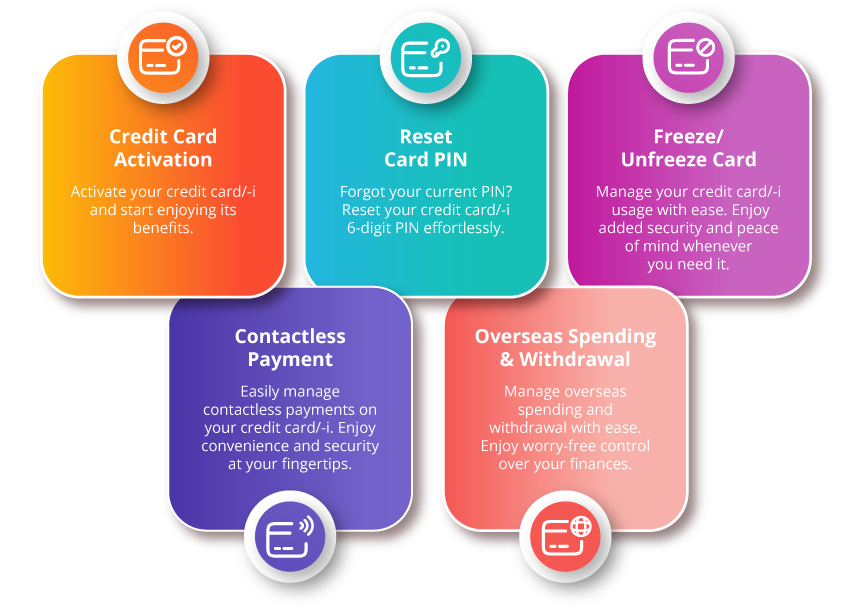
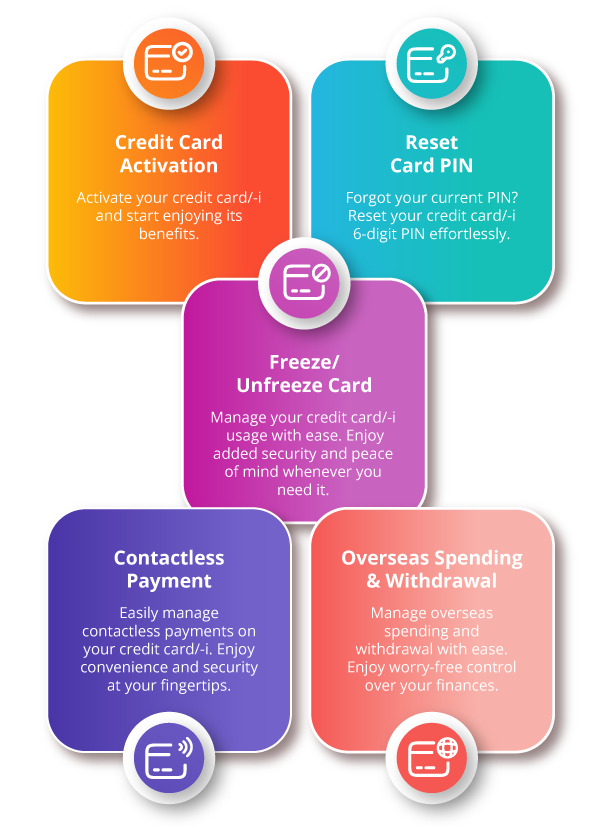
Here's how to access "Manage Card" in CIMB OCTO App